How to Refresh & Recalculate Formulas in Excel | Switch from Automatic to Manual Calculation
In this video, we’ll be showing you how to recalculate and refresh formulas in Excel.
Recalculating is handy if your formulas are not working properly or if you are on manual calculation mode. If you have a large file with many calculations or some are not working properly, then try recalculating. Let’s recalculate these formulas.
1. Go to the Formulas tab at the top and click Calculate Now. This calculates formulas for the entire workbook. The formulas I have here in the sheet are random formulas that give a new value each time they are calculated. This is just to show you that the refresh is working.
2. The main use for recalculation is if you have a massive workbook that is slowing down your computer with frequent calculation.
3. If that is the case, click Calculation Options - Manual.
4. You’ll notice that the Total formula does not change. On Manual mode, you have to click Calculate Now to see the results.
You now know recalculate and refresh formulas! If you’re on Manual mode, don’t forget that you need to recalculate manually!
❓💬 What other Excel features are you interested in? Let us know in the comments below.
#HowTech #Excel
--------------------------------------------------------------------------------------------------------------
✅ All our announcements are available here https://t.me/howtechtv
✅ Commercial questions [email protected]
✅ Facebook / howtechtv
✅ Instagram / howtechprojects
✅ Twitter / howtechprojects
Watch video How to Refresh & Recalculate Formulas in Excel | Switch from Automatic to Manual Calculation online, duration hours minute second in high quality that is uploaded to the channel Excel, Word and PowerPoint Tutorials from Howtech 23 July 2021. Share the link to the video on social media so that your subscribers and friends will also watch this video. This video clip has been viewed 13,246 times and liked it 32 visitors.




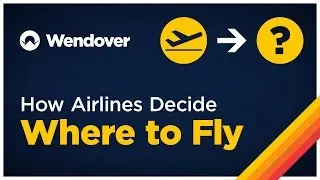




















![How to Make a Checklist in Google Sheets | Add a Checkbox | Create a To-Do [Task] List](https://images.reviewsvideo.ru/videos/wmyTjlONcig)





