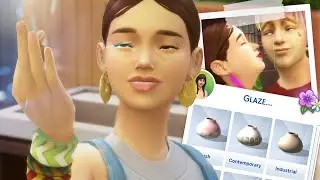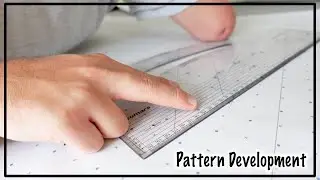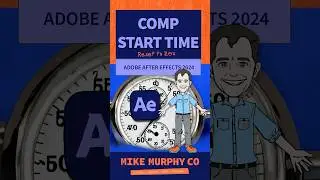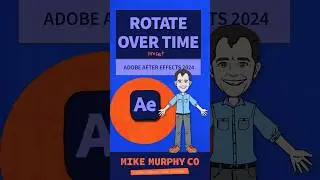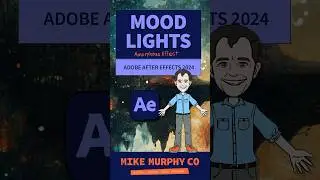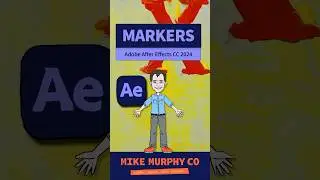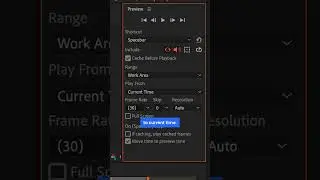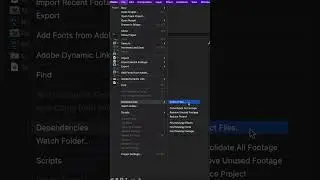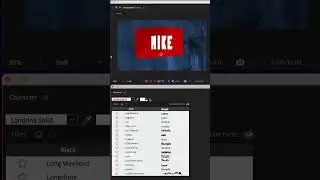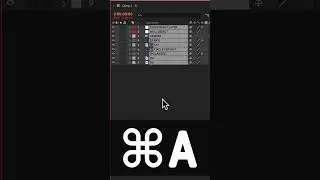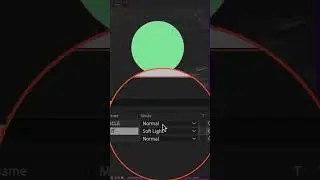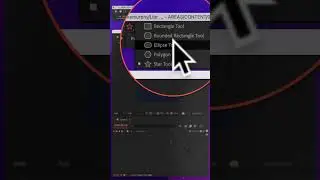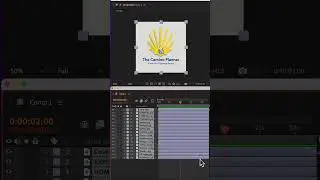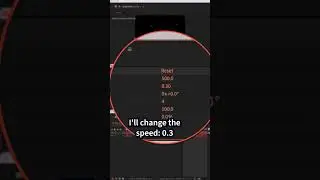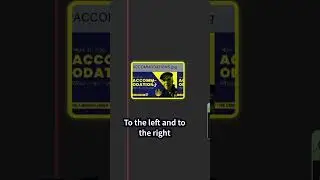How To Import Photoshop Animations In After Effects
Adobe After Effects CC 2023:
How To Import Photoshop Animations In After Effects
This tutorial will show you how to Export Photoshop Animations and then import into Adobe After Effects CC 2023. This works for Video Timeline & Frame Animations in Photoshop.
Note:
Video Timeline Animations from Photoshop will import into After Effects as-is using PSD File. Frame Animations from Photoshop require a few additional steps when importing to After Effects
Online Frame Calculator:
https://www.zapstudio.net/framecalc/
Keyboard Shortcuts:
Move CTI Forward: Cmd/Ctrl + Right Arrow Key
Trim Layers: Opt/Alt + Right Bracket Key ( ] )
———————
To try or buy Adobe After Effects CC 2024:
https://mikemurphy.co/adobe (affiliate link)
⭕️ Check out my new Domestika Course on Adobe Audition:
https://mikemurphy.co/domestika
——————
Chapters:
00:00 Intro: About The Tutorial
00:28 How To Import Video Timeline Animation
00:39 Save As Photoshop PSD File
00:56 Import PSD To After Effects
01:15 Import Dialog Box
01:40 Open Composition
01:55 How To Import Frame Animation
02:33 Online Frame Calculator (Link in Description)
02:48 Save Frame Animation As Photoshop File
03:02 Import PSD To After Effects
03:32 Select All Frames + Move CTI To Beginning
03:48 Move Forward 4 Frames (Cmd/Ctrl + Right Arrow)
04:01 Trim All Layers (Opt/Alt + Right Bracket Key)
———————
How To Import Video Timeline from Photoshop To After Effects:
1. Open Video Timeline Animaton in Photoshop
2. Save as Photoshop PSD Document
3. Open Adobe After Effects CC 2024
4. Go to File Menu…Import or double-click in the Project Panel
5. Select Video Animation Photoshop PSD file
6. Import As ‘Composition - Retain Layer Sizes’
7. Tick ‘Create Composition’
8. Click ‘Open’
9. Tap Spacebar To Preview Animation
10. The animation should look the same as in Photoshop
How To Import Frame Animation from Photoshop To After Effects:
1. Open Frame by Frame Animation in Photoshop
2. Save as Photoshop PSD Document
3. Open Adobe After Effects CC 2024
4. Go to File Menu…Import or double-click in the Project Panel
5. Select Frame Animation Photoshop PSD file
6. Import As ‘Composition - Retain Layer Sizes’
7. Tick ‘Create Composition’
8. Click ‘Open’
9. Select Bottom Layer (Frame 1)
10. Hold Shift Key
11. Select Top Layer (Frame 28)
12. Drag CTI to the beginning of Timeline
13. Move Forward 4 (or preferred timing) Frames (Cmd/Ctrl + Right Arrow)
14. Trim All Layers by clicking Option/Alt + Right Bracket Key
15. Right-click on Layers
16. Go to Keyframe Assistant…Sequence
17. Click ‘OK’
18. Make all frames visible
19. Tap Spacebar to Preview Animation
20. Animation should look the same now as in Photoshop
---------------------------------------------------------------
➜Amazon Influencer Store: https://www.amazon.com/shop/mikemurphyco
➜See All My Gear: https://www.mikemurphy.co/podgear
➜ Get Adobe Creative Cloud: https://mikemurphy.co/adobe
➜Screencast Software:
Screenflow: https://mikemurphy.co/screenflow
---------------------------------------------------------------
➜ VISIT MY WEBSITE:
https://mikemurphy.co
➜ SUBSCRIBE TO PODCAST
-https://mikemurphy.co/mmu
➜ SOCIAL MEDIA:
Instagram: / mikeunplugged
Facebook: https://mikemurphy.co/facebook
Twitter: / mikeunplugged
YouTube: https://mikemurphy.co/youtube
Amazon Associates Disclosure:
Mike Murphy is a participant in the Amazon Services LLC Associates Program, an affiliate advertising program designed to provide a means for sites to earn advertising fees by advertising and linking to Amazon.com
Watch video How To Import Photoshop Animations In After Effects online, duration hours minute second in high quality that is uploaded to the channel Mike Murphy Co 17 October 2023. Share the link to the video on social media so that your subscribers and friends will also watch this video. This video clip has been viewed 3,182 times and liked it 75 visitors.