How to Highlight in Word 2010 using keyboard
This tutorial details how to highlight text in Word using the keyboard
Don't forget to check out our site http://howtech.tv/ for more free how-to videos!
/ ithowtovids - our feed
/ howtechtv - join us on facebook
https://plus.google.com/1034403827176... - our group in Google+
In this tutorial you will learn how to highlight word using keyboard which is a quick and easy way to draw a reader's attention to a specific part of the text.
Step # 1 -- Navigating Using the Arrow Keys
Start with the Word document where you want to highlight some text. Using the arrow keys on the keyboard navigate to the start of the part of text you want to highlight.
Step # 2 -- Highlight the Text Temporarily
Now, hold down the shift key on the keyboard and then use the right arrow key to move over the text. You will notice that as you move over the text it will become highlighted in grey. This highlighting is only temporary and it will disappear once you select something else in the document.
Step # 3 -- Making the Highlight Stick
In order to make the text highlighted permanently, or at least until it is manually removed, you need to use another keyboard shortcut. Press "Control", "Alt" and "H" and at the same time the background of the text will turn yellow as the temporary highlighting disappears. This is how to highlight word using keyboard.
Watch video How to Highlight in Word 2010 using keyboard online, duration hours minute second in high quality that is uploaded to the channel Excel, Word and PowerPoint Tutorials from Howtech 31 January 2013. Share the link to the video on social media so that your subscribers and friends will also watch this video. This video clip has been viewed 92,015 times and liked it 263 visitors.







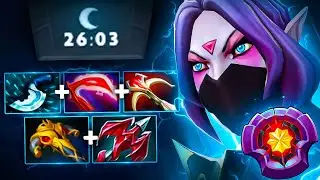

















![How to Make a Checklist in Google Sheets | Add a Checkbox | Create a To-Do [Task] List](https://images.reviewsvideo.ru/videos/wmyTjlONcig)





