How to Insert 3D Models into Word
Insert a model either from a file or the online service. To insert a 3D model you’ll first need one.
You can either make one or have someone make one for you through a program such as Blender, 3DS Max, Cinema 4D, and others. There is also an online service in Word that has a few models you can insert.
➡️Go to the Insert menu and click the 3D Models drop-down and select either From a File or From an Online Source.
➡️You can move, scale, and rotate the 3D model like any other Object. You can also rotate the 3D model itself using the gizmo in the center.
➡️If you can’t see the center gizmo, move the cursor to the center and it should change to a Rotate cursor. Or simply scale the Object up so that there is room for the Rotate gizmo to show in the center.
❓💬 What 3D models will you show off? Please let us know in comments.
#HowTech #MicrosoftWord
--------------------------------------------------------------------------------------------------------------
✅ All our announcements are available here https://t.me/howtechtv
✅ Commercial questions [email protected]
✅ Instagram / howtechprojects
✅ Twitter / howtechprojects
Watch video How to Insert 3D Models into Word online, duration hours minute second in high quality that is uploaded to the channel Excel, Word and PowerPoint Tutorials from Howtech 22 July 2019. Share the link to the video on social media so that your subscribers and friends will also watch this video. This video clip has been viewed 19,550 times and liked it 111 visitors.







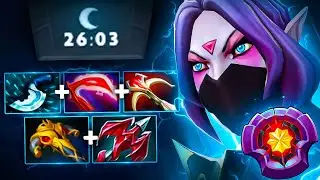

















![How to Make a Checklist in Google Sheets | Add a Checkbox | Create a To-Do [Task] List](https://images.reviewsvideo.ru/videos/wmyTjlONcig)





