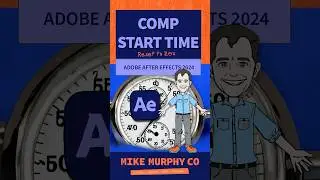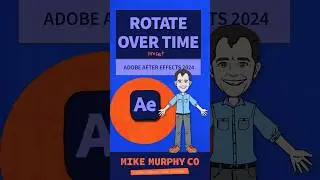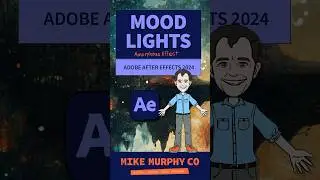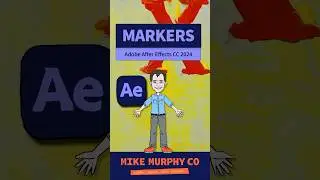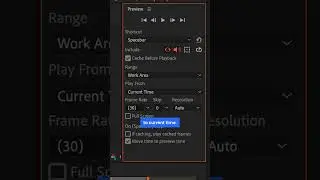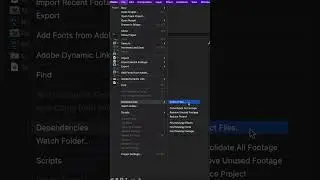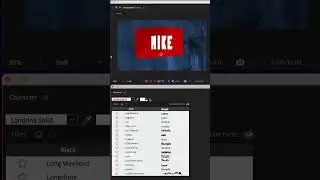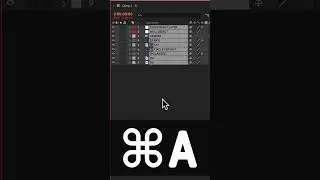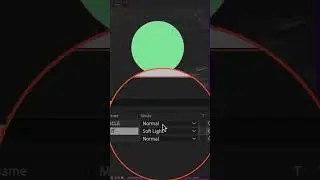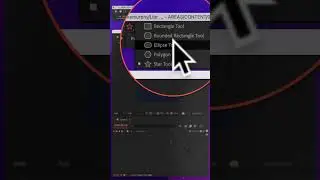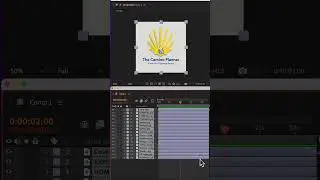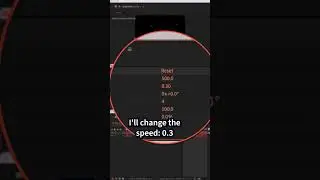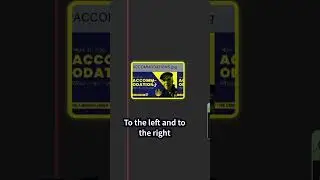Photoshop: How To Create Looping Texture Frame Animations
Adobe Photoshop CC 2022: How To Create Looping Texture Frame Animations
This tutorial will show you how to create a looping paper texture animation in Adobe Photoshop CC 2022 using the Timeline and Frame Animation. You can then export the animation and ‘loop’ it in a video editor or export it as a GIF to endlessly loop.
Paper Texture (Free):https://unsplash.com/photos/y_2GC4EhOP4
To View Timeline in Photoshop: Click on Window in the top menu and then Timeline
For this tutorial, I created 5 Frames with a delay/duration of 0.1 seconds
———————
To try or buy Adobe Photoshop CC 2022:
https://mikemurphy.co/adobe (affiliate link)
———————
How To Create Looping Paper Texture Animation in Photoshop:
1. Create a new document (I used 1920 x 1080 px 72 DPI )
2. Drag a texture file onto the canvas and use Free Transform (cmd+t) to scale the texture larger than the canvas size so there is room to move it around when animating so the background is not visible
3. Go to Window in the top menu and click on ‘Timeline’ which is used for Photoshop animations
4. Select ‘Frame Animation’ from the drop-down and click on the button to create a timeline
5. There should be one frame on the timeline and the paper texture should be visible
6. Click the ‘+’ at the bottom of the timeline to add a new frame (2 frames total)
7. With the cursor as the Move Tool (v), click and drag the texture to a new random position
8. Click the ‘+’ at the bottom of the timeline to add a new frame (3 frames total)
9. Click and drag the texture to a new random position
10. Click the ‘+’ at the bottom of the timeline to add a new frame (4 frames total)
11. Click and drag the texture to a new random position
12. Click the ‘+’ at the bottom of the timeline to add a new frame (5 frames total)
13. Click and drag the texture to a new random position
14. Select all 5 frames (shift + click)
15. Click on the little drop-down menu for ‘delay’ and change it to 0.1 seconds
16. Press the Spacebar to preview the animation
17. 😎😎😎
How To Save Looping Paper Texture Animation as a GIF:
1. Go to File…Export
2. Save For Web (Legacy)
3. Select GIF 128
4. Click on Save
5. Entire File Name
6. Select Location on HD to Save
7. Click ‘OK’
8
---------------------------------------------------------------
➜Amazon Influencer Store: https://www.amazon.com/shop/mikemurphyco
➜See All My Gear: https://www.mikemurphy.co/podgear
➜ Get Adobe Creative Cloud: https://mikemurphy.co/adobe
➜Screencast Software:
Screenflow: https://mikemurphy.co/screenflow
---------------------------------------------------------------
➜ VISIT MY WEBSITE:
- https://mikemurphy.co
➜ SUBSCRIBE TO PODCAST
-https://mikemurphy.co/mmu
➜ SOCIAL MEDIA:
- Instagram: / mikeunplugged
- Facebook: https://mikemurphy.co/facebook
- Twitter: / mikeunplugged
- YouTube: https://mikemurphy.co/youtube
Amazon Associates Disclosure:
Mike Murphy is a participant in the Amazon Services LLC Associates Program, an affiliate advertising program designed to provide a means for sites to earn advertising fees by advertising and linking to Amazon.com
Watch video Photoshop: How To Create Looping Texture Frame Animations online, duration hours minute second in high quality that is uploaded to the channel Mike Murphy Co 05 April 2022. Share the link to the video on social media so that your subscribers and friends will also watch this video. This video clip has been viewed 3,787 times and liked it 45 visitors.