Working with Text in Google Docs: insert & move text, select, copy & paste text, cut & delete text
In this video, we’ll be showing you how to work with text in Google Docs.
Working with text involves inserting, selecting, and copying and pasting text. If you are looking for the essentials of manipulating text in Google Docs, we’ll show you different ways to do it. Let’s work with text in a new document.
1. Go to drive.google.com to access your Google Drive.
2. Click New - Google Docs.
3. Give the document a name by using the text box in the top left. Hit enter when you finish typing a name.
4. There will be a blinking line in the document. This is the insertion point. Notice that when I type, the text begins where the line is.
5. Now that we have some text, we can click elsewhere in the document to move the insertion point.
6. To select text, click and drag the mouse over the area you want selected.
7. If you made a mistake, you can delete letters or entire sections. To delete, press Backspace or Delete on the keyboard. If you made a selection, both buttons do the same thing. But, if you do not have a selection and only use the insertion point, the Backspace key will delete a character to the left and the Delete key will delete a character to the right.
8. You can also copy and paste text. First, make a selection. Then, use the keyboard shortcut Ctrl+C. To use the shortcut, hold down the Ctrl button on the keyboard and then tap the C key. The selected text is now temporarily saved for later. To use the copied text, set the insertion point somewhere else and use the shortcut Ctrl+V. You can also copy text from outside of the document and paste it into the document.
9. A similar method is called the Cut and Paste. Instead of simply duplicating the text, you can quickly delete the initial selection and move it somewhere else. Select some text and use the shortcut Ctrl+X. The selection has been deleted, but it is saved. To bring it up, press Ctrl+V. This effectively moves the selected text from one place to another.
10. If your goal is to only move text, you can simply drag and drop it. Select the text. Place the cursor within the selection and then click and drag. You will notice that the insertion point turns blue and this is where the text will be dropped.
You now know the essentials of working with text in Google Docs!
❓💬 Is there anything else you would like to learn about Google Docs? Let us know in the comments below.
#HowTech #GoogleDocs
--------------------------------------------------------------------------------------------------------------
✅ All our announcements are available here https://t.me/howtechtv
✅ Commercial questions [email protected]
✅ Instagram / howtechprojects
✅ Twitter / howtechprojects
Watch video Working with Text in Google Docs: insert & move text, select, copy & paste text, cut & delete text online, duration hours minute second in high quality that is uploaded to the channel Excel, Word and PowerPoint Tutorials from Howtech 18 May 2021. Share the link to the video on social media so that your subscribers and friends will also watch this video. This video clip has been viewed 7,174 times and liked it 21 visitors.




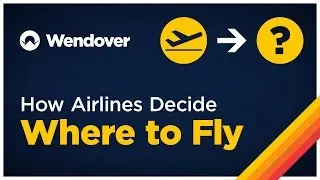




















![How to Make a Checklist in Google Sheets | Add a Checkbox | Create a To-Do [Task] List](https://images.reviewsvideo.ru/videos/wmyTjlONcig)





