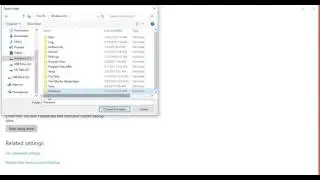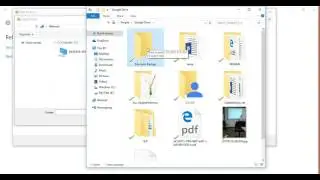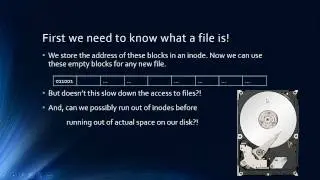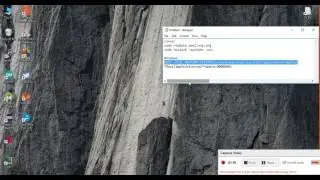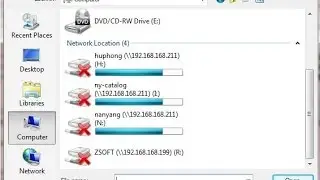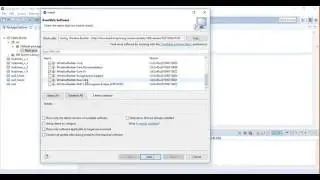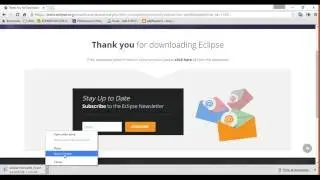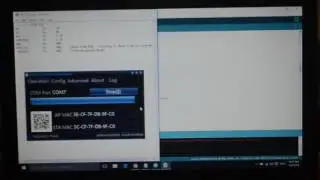How to Change default boot order, and waiting time on Linux (Multi-boot)
Editing GRUB using nano and Linux therminal to change boot menu settings:
This video is describing how to change the boot order and booting wait timeout.
If you don't like to use sudo at the begining of each command, you can type su and press Enter. It will ask for your password, and it would keep it. Ok, let's get started.
Note: First, write or remember the order of your boot menu items, and keep in mind that line numbers start from 0, and Not 1.
Open your terminal window by pressing Ctrl+Alt+T
1- Type: sudo nano /etc/default/grub
(This will open grub, which is the place for all these boot configs)
2- Find GRUB_DEFAULT= X
3- Change the Value of X to the line number that you like to be your default boot.
4- To change the default waiting time, Find and change the value of Y in GRUB_TIMEOUT= Y
5- Press Ctrl+O to Save
6- Press Ctrl+X to Exit
7- Type: sudo update-grub to update your settings
That's it. If you have any question, please feel free to ask it in YouTube comments
http://www.vargha.us/index.php?id=lea...
My website: https://www.treeoftools.com
Watch video How to Change default boot order, and waiting time on Linux (Multi-boot) online, duration hours minute second in high quality that is uploaded to the channel Vargha Hokmran 27 January 2017. Share the link to the video on social media so that your subscribers and friends will also watch this video. This video clip has been viewed 151,443 times and liked it 952 visitors.