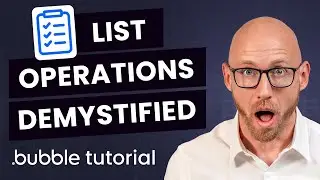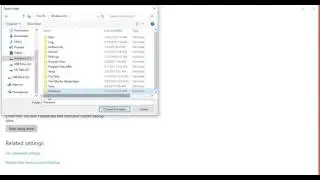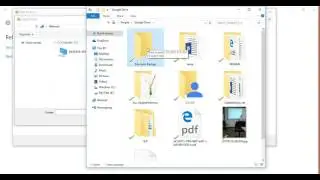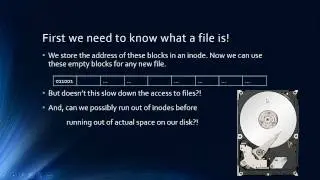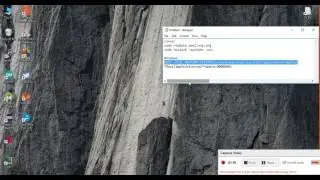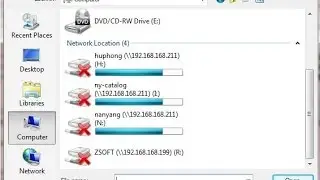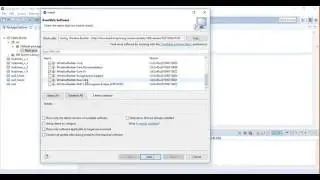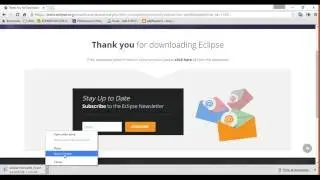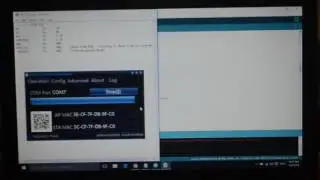How to get Windows and Linux to display the same Clock.
Here is a simple fix to unwanted clock change issue when switching from Linux to Windows or vise versa. You normally face this problem if you are using a dual boot system to switch between your Operating Systems (Windows and linux) because the problem is comming from the different time zones that Linux and Windows are using.
The good news is matching these clocs is very simple. Just type these two commands in your Linux terminal:
sudo ntpdate pool.ntp.org
sudo hwclock –systohc –utc
Note that after each command it will ask for your super user password. One more step, and this one needs to be done on your windows. Press "Windows" and "R" buttons at the same time. type regedit.exe and press Enter. No simply follow the path below, and make the change:
[HKEY_LOCAL_MACHINE\SYSTEM\CurrentControlSet\Control\TimeZoneInformation]
“RealTimeIsUniversal”=dword:00000001
A little more description:
Basically you need to follow the path to TimeZoneInformation, and then right click on the right side: Now if you have a 32 bit Windows add a new DWORD, or if you are a 64 bit Windows User, add a new QWORD. Then right click and modify the value to 00000001. Restart you computer and you should be all set.
http://subtledesign.net/index.php?id=...
Watch video How to get Windows and Linux to display the same Clock. online, duration hours minute second in high quality that is uploaded to the channel Vargha Hokmran 16 January 2017. Share the link to the video on social media so that your subscribers and friends will also watch this video. This video clip has been viewed 692 times and liked it 5 visitors.