How to Digitally Sign a PDF in Google Docs | Use Google Docs to Sign Documents
In this video, we’ll be showing you how to digitally sign a PDF in Google Docs.
Putting your signature on a PDF is important to know how to do. If you want an easy, online solution to sign a PDF, we’ll show you how to do it! Let’s sign this PDF.
1. After uploading the PDF to Google Drive, right-click - Open With - Connect More Apps.
2. Search SmallPDF and install it.
3. Right-click the file again and Open With SmallPDF.
4. Connect your Google account.
5. Click Tools at the top and then eSign PDF.
6. Create or upload your Signature. Drag and drop it where needed.
7. Hit Finish & Sign when done.
8. Save and Save to Device or back to Google Drive.
You now have a signed PDF, and it will be easier next time without installation or login steps!
❓💬 What other PDF tools do you want to learn? Let us know in the comments below.
#HowTech #GoogleDocs
--------------------------------------------------------------------------------------------------------------
✅ All our announcements are available here https://t.me/howtechtv
✅ Commercial questions [email protected]
✅ Instagram / howtechprojects
✅ Twitter / howtechprojects
Watch video How to Digitally Sign a PDF in Google Docs | Use Google Docs to Sign Documents online, duration hours minute second in high quality that is uploaded to the channel Excel, Word and PowerPoint Tutorials from Howtech 03 April 2021. Share the link to the video on social media so that your subscribers and friends will also watch this video. This video clip has been viewed 51,113 times and liked it 331 visitors.





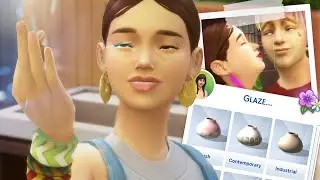
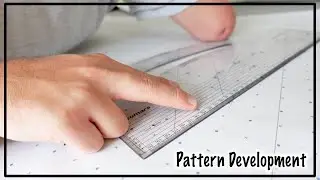


















![How to Make a Checklist in Google Sheets | Add a Checkbox | Create a To-Do [Task] List](https://images.reviewsvideo.ru/videos/wmyTjlONcig)





