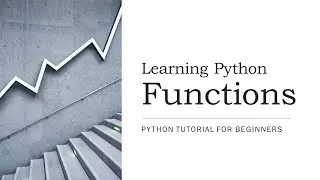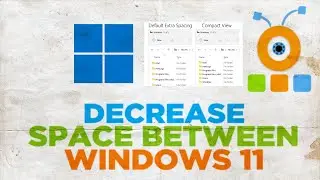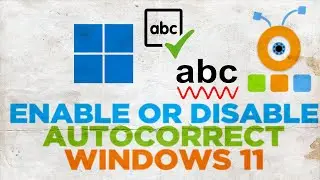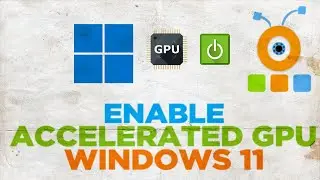How to Disable or Block Specific Keys In Laptop Keyboard
Hey! Welcome to HOWZA channel! In today's video, we will show you how to disable or block specific keys in Laptop keyboard.
Open your web browser and paste a link you can find in the description box down below. Open the web page.
Click on sharpkeys394.msi file. Set the path to save the file. The download will begin.
Double-click on the download. The installation will begin. Click on Next until the installation process begins. Click on yes in the pop-up window. Click on Close once the installation is done.
Go to taskbar search. Type Sharp keys. Click on it to open. Click on yes and Ok in the pop-up windows.
Click on Add to start adding the keys. You can try to find your key in the left side list. You can also click on Type key and press a key that you want to disable. Click Ok to select that key. Choose Turn key off on the right-side list. Click Ok. The key will be disabled.
Let’s do it again but in reverse. Click on Add to start adding the keys. You can try to find your key in the right side list. You can also click on Type key and press a key that you want to change. Click Ok to select that key. Choose the map for this key on the left-side list. Click Ok. The key will be changed.
You can delete the key mapping. Select the one that you need. Click on Delete.
https://github.com/randyrants/sharpke...
Watch video How to Disable or Block Specific Keys In Laptop Keyboard online, duration hours minute second in high quality that is uploaded to the channel afterMod 14 August 2022. Share the link to the video on social media so that your subscribers and friends will also watch this video. This video clip has been viewed 55 times and liked it 0 visitors.
![Реакция Берегись этой чертовки на тик ток[1]||гача клуб](https://images.reviewsvideo.ru/videos/6wmx7Q0qeqI)