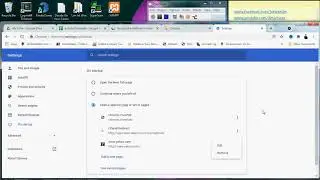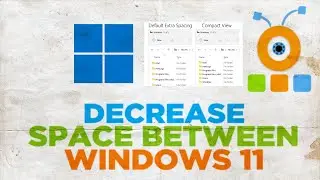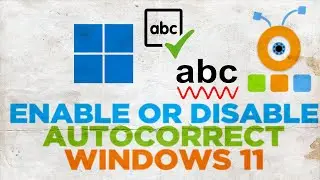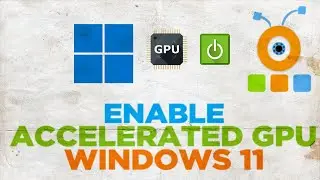How to Add a Printer to “Send to” Desktop Context Menu on Windows 11
Hey! Welcome to HOWZA channel! In today's video, we will show you how to add a printer to send to Desktop Context Menu on Windows 11.
Press Win+R to open Run window.
Copy and paste the first request from the description box below. Click Ok in the run window.
A new window will open. Right-click on the printer that you need. Choose Create Shortcut from the list. Click on Yes in the pop-up window. Click on Yes.
Press Win+R to open Run window.
Copy and paste the second request from the description box below. Click Ok in the run window.
A new window will open. Drag and drop the printer from your desktop to the new window folder.
Now, if you right-click on the file you can choose Send to Printer option
Watch video How to Add a Printer to “Send to” Desktop Context Menu on Windows 11 online, duration hours minute second in high quality that is uploaded to the channel afterMod 14 August 2022. Share the link to the video on social media so that your subscribers and friends will also watch this video. This video clip has been viewed 126 times and liked it 0 visitors.