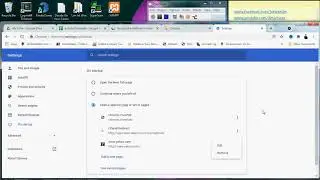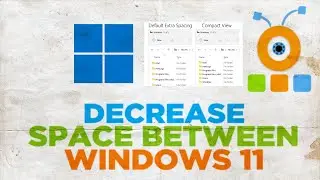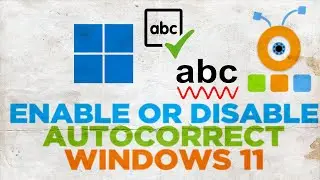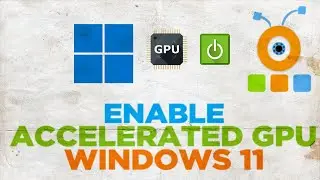How to Enable or Disable Autocorrect and Highlight Misspelled Words Settings in Windows 11
Hey! Welcome to HOWZA channel! In today's tutorial, you will learn how to enable or disable autocorrect and highlight misspelled words settings in Windows 11.
Windows 11 is a considerable improvement as far as usability is concerned. A lot of options in the Settings menu have changed their positions. A lot of options which were previously not a part of the Settings menu have been added as well. One such case is with the option to enable or disable Autocorrect and Highlight Misspelled Words settings in Windows 11.
Click on Windows icon on the taskbar. The menu will pop-up. Click on Settings.
Select Time and language from the left side list. Go to Typing.
Look for Autocorrect misspelt words option. Turn the switch off to disable the option.
Look for Highlight misspelt words option. Turn the switch off to disable the option.
To enable both options you have to turn the switch on next to it.
Watch video How to Enable or Disable Autocorrect and Highlight Misspelled Words Settings in Windows 11 online, duration hours minute second in high quality that is uploaded to the channel afterMod 14 August 2022. Share the link to the video on social media so that your subscribers and friends will also watch this video. This video clip has been viewed 892 times and liked it 7 visitors.