How to Create a Barcode in Excel | Steps to Install Font to Generate Barcode
In this video, we’ll be showing you how to generate a barcode in Microsoft Excel.
Barcodes let you sell products and keep track of purchases. You can even print these barcodes out from Excel and use a barcode scanner on them! Excel does not have this feature built-in, but we can download a font and make it work. Let’s create a barcode in Excel.
1. You will first need a barcode font. For this example, we will be using Code 39.
2. We’ll search for “idautomation code 39” and click this link.
3. Click Download Now and save the file.
4. Open up the .zip. Windows 10 comes in with a built-in archive manager, but if the file does not open for you then I would recommend downloading Peazip for opening .zip files.
5. You can install using the .exe, but I am going to go into the folder and open the .ttf and install it this way instead.
6. Type your code into an Excel cell. I’m just going to make one up for this example.
7. Hit enter and change the font to “IDAutomationHC39M Free Version”.
We now have a scannable barcode!
❓💬 What will you use barcodes for? Let us know in the comments below.
#HowTech #Excel
--------------------------------------------------------------------------------------------------------------
✅ All our announcements are available here https://t.me/howtechtv
✅ Commercial questions [email protected]
✅ Instagram / howtechprojects
✅ Twitter / howtechprojects
Watch video How to Create a Barcode in Excel | Steps to Install Font to Generate Barcode online, duration hours minute second in high quality that is uploaded to the channel Excel, Word and PowerPoint Tutorials from Howtech 12 November 2020. Share the link to the video on social media so that your subscribers and friends will also watch this video. This video clip has been viewed 13,913 times and liked it 48 visitors.




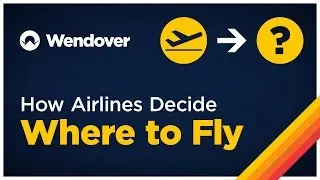




















![How to Make a Checklist in Google Sheets | Add a Checkbox | Create a To-Do [Task] List](https://images.reviewsvideo.ru/videos/wmyTjlONcig)





