How to Make an Editable PDF in Acrobat
Follow this step by step tutorial to learn how to make an editable PDF in Adobe Acrobat.
Don't forget to check out our site http://howtech.tv/ for more free how-to videos!
/ ithowtovids - our feed
/ howtechtv - join us on facebook
https://plus.google.com/1034403827176... - our group in Google+
The files which are created in Adobe Acrobat X can be viewed in Adobe Reader. The latest version is the Adobe Reader 10 which comes with a lot of features but it still lags behind when it comes to saving the data or managing editable PDF forms. So if you are sending a form to a person who will use Adobe Reader 10 to fill it, you will have to save the file in Acrobat X in a particular format. Follow this tutorial to learn how to make an editable PDF.
Step # 1 -- Save the document
To learn how to make an editable PDF, open a file in Acrobat X. This document is a form which needs to be filled out by using Adobe Reader. In order to open the document in Adobe Reader, to fill it, click on the "File" tab and then go to the "Save As" option. After that, select the "Reader Extended PDF" option and then finally click on "Enable Additional Features" option. A new window will open telling you about the features which will become available when opened in the Adobe Reader, click on 'Save' to make an editable PDF form.
Step # 2 -- Open the document in Adobe Reader
Switch to the Adobe Reader 10 and open both the documents; the original file and the one that was saved using the "Enable Additional Features" option.
Step # 3 -- Fill the form and Save it
In the original form the purple bar will tell you that you cannot save data and in order to complete you need to print. On the other hand the Reader Extended Version of the form, which was saved using the "Enable Additional Features" option, says "Please fill out the following form". This means that you can save data typed into this form. So you can now type the data in your editable PDF form and save it using the Adobe Reader 10.
Watch video How to Make an Editable PDF in Acrobat online, duration hours minute second in high quality that is uploaded to the channel Excel, Word and PowerPoint Tutorials from Howtech 03 January 2013. Share the link to the video on social media so that your subscribers and friends will also watch this video. This video clip has been viewed 238,769 times and liked it 159 visitors.





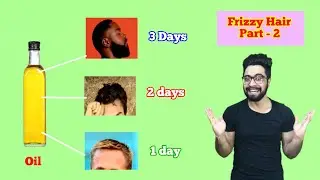

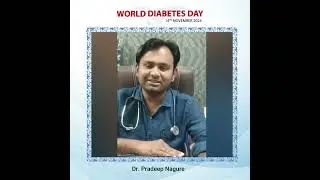

















![How to Make a Checklist in Google Sheets | Add a Checkbox | Create a To-Do [Task] List](https://images.reviewsvideo.ru/videos/wmyTjlONcig)





