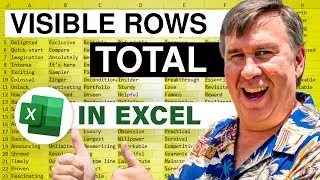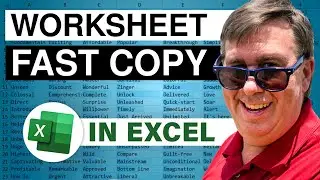Excel - How To Fill From A Custom List In Excel - Episode 1978
Microsoft Excel Tutorial - use the fill handle to fill a custom list.
Welcome to another episode of the MrExcel podcast, sponsored by "MrExcel XL" - the ultimate guide to Excel with over 40 tips, cartoons, cocktails, tweets, and jokes. In today's episode, we will be discussing the fill handle feature in Excel and how to use it for custom lists.
In our previous episode, we covered the basics of the fill handle, which is great for filling in months, weekdays, and quarters. However, what about those lists that Excel doesn't recognize? Such as a list of cost centers, manufacturing plants, or product lines. Well, fear not, because you can teach Excel these lists and never have to type them again on your computer.
To do this, simply type out the list in the correct order on a blank spreadsheet. Then, go to File, Options, and select Advanced. Scroll down to the bottom and click on "Edit Custom Lists". Here, you will see the lists that Excel already knows, such as Sunday, Monday, Tuesday, and January, February, March. To import your custom list, click on the Import button and select your list. Now, Excel will understand your list just as it understands the built-in lists.
It's important to note that once you set up a custom list, it will work on every workbook on that computer in that version of Excel. So if you upgrade to a newer version, you will have to recreate the list. Also, if you need to edit the list, make sure to click the Add button after making changes or it won't work. And here's a bonus tip - you can add the word "Total" to the end of your list by importing a new list with the word included. This is great for those who need to create reports with 13 columns of headings, including the word "Total".
This trick was actually inspired by a question from one of my live power Excel seminars. The person asked if there was a way to automatically add the word "Total" to the end of their list of month names. And the answer is yes, by creating a custom list. So if you want to learn more tips and tricks like this, check out my book "MrExcel XL - The 40 Greatest Excel Tips of All Time". And don't forget to click the "i" in the upper-right hand corner to purchase the book.
But before we wrap up, here's a fun prank you can play on your co-workers. If you have a colleague who always uses the fill handle to drag and fill in a list, try sneaking onto their computer and importing a list of names like Jan, Marcia, Cindy, Greg, Peter, Bobby. When they go to fill in their list, they'll get the Brady Bunch instead! Thanks for tuning in to another episode of the MrExcel podcast, and we'll see you next time for more Excel tips and tricks."
Buy Bill Jelen's latest Excel book: https://www.mrexcel.com/products/latest/
You can help my channel by clicking Like or commenting below: https://www.mrexcel.com/like-mrexcel-...
Table of Contents:
(00:00) Fill Handle for a Custom List
(00:36) Steps to create and import a custom list
(01:14) How to use the custom list to fill a series
(01:33) Important notes about the custom list and its usage
(02:10) Bonus tip: Adding a word to the end of a custom list
(02:20) Adding a 13th Total after Months Custom List
(03:02) Custom Lists at Bottom used first
(03:18) Can not delete first four custom lists
(03:34) Clicking Like really helps the algorithm
(04:37) A joke about using Brady Bunch custom list to prank a co-worker
#excel e #excelcustomlist
This video answers these common search terms:
how to add a custom list to excel
how to apply custom lists in excel
excel how to edit a custom list
how to create a custom autofill list from values in excel
how to create a custom autofill list in excel
what is custom list in excel
how to use custom lists in excel
how do you custom a list on excel
how to create custom list in excel
how to create custom list on mac excel
how to make a custom list in excel
how to make custom sort list in excel
how to create a custom sorting list in excel
The fill handle can fill months, weekdays, quarters. But you probably have a list it can not fill: Cost Centers, Product Lines. Learn how to set up a custom list so all future workbooks can fill your list. Also in this episode:
Excel can fill a lot of series
You can add a custom list
Type the list in a column
Select the list
File - Options - Advanced - 83%
Edit Custom Lists
This is where they store Jan, Feb, Mar
Click Import to import the list
Works in every workbook on this computer in this version of Excel
If you edit an existing list, don't forget to click Add button!
Jan, Feb, … Dec, Total
Brady Bunch prank
Join the MrExcel Message Board discussion about this video at https://www.mrexcel.com/board/threads...
Смотрите видео Excel - How To Fill From A Custom List In Excel - Episode 1978 онлайн, длительностью часов минут секунд в хорошем качестве, которое загружено на канал MrExcel.com 05 Август 2016. Делитесь ссылкой на видео в социальных сетях, чтобы ваши подписчики и друзья так же посмотрели это видео. Данный видеоклип посмотрели 2,323 раз и оно понравилось 52 посетителям.