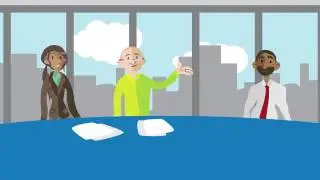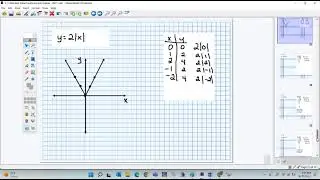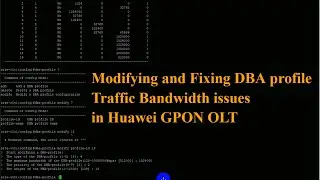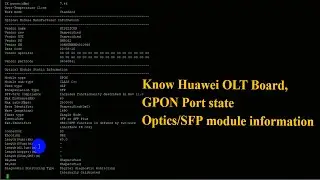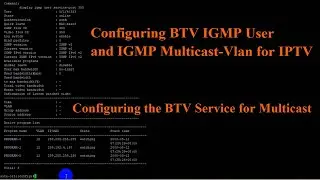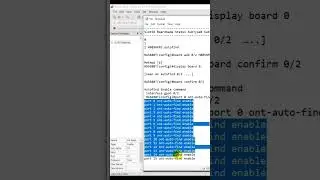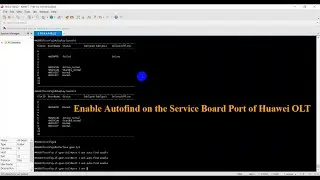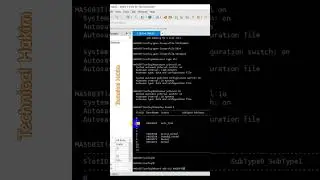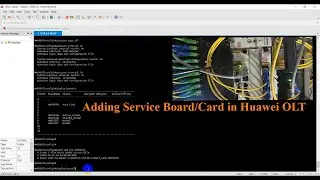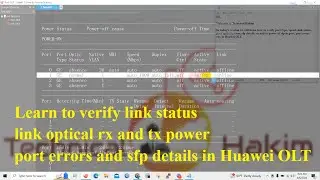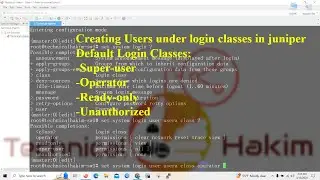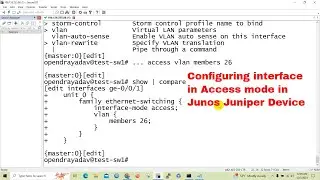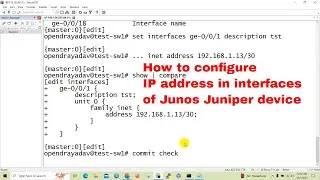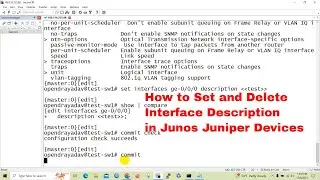How to Block Website or IP Address in Windows Firewall | Technical Hakim
Hello friends from this tutorial we will get to know "How to Block Website or IP Address in Windows Firewall | Technical Hakim". Windows Firewall gives us a simple way to block any website URL or IP address.
I hope you will find this tutorial useful, helpful and reliable. Incase of any related queries then do drop down your queries in the comment section.
Thank You !!! #WindowsDefenderFirewall
Block or Allow Applications Accessing Internet in Windows 10 Firewall.
Windows built in firewall is a great way to control what comes in and goes out of your computer. Some programs want to access the internet for updates and other things, but some you might not want to update and you are happy to block internet access for them programs, you can even block a rogue process that is eating up your CPU by blocking its access to the internet.
--------------------------------------------
Block or Allow Applications Accessing Internet in Windows 10 Firewall.
Blocking website – IP Address with Windows Firewall Steps:
First of all, you should find the IP address of the web site, which you are going to block
Open command prompt and nslookup or ping the website; you will get it's ip addresses.
Open Windows Firewall, go to advanced settings
Click on the Inbound Rules tab located on the left side of the window.
After clicking on the Inbound Rules, you will see New Rule tab on the right side of the window.
Click on the New Rule and Choose the Custom Rule which you will find at the end.
Check Custom Rule and click on the Next button.
Next select the All Programs and click Next button.
Click the Next button again.
Select These IP addresses button, which you will find under Remote IP addresses. Click on Add and enter the IP address that you want to block in the designated space.
Click OK and then click Next.
Select Block the connection tab and click on Next to proceed.
The Windows will ask you to write a description for the firewall rule. After entering the description, click on Next button.
Click on Finish to create and implement this rule that will block the desired IP address
Final step would be to choose Outbound Rules on the left side of the window and repeat the process.
Feel free to ask me incase any related queries !!!
------------------------------------------------
You will get to find answers to all these asked topic questions after watching this tutorial video:
how to block website from windows firewall,
how to block url in windows 10,
How to Block a Domain or Website Using Windows Firewall,
how to block a website through firewall windows 7 or 10.
How to Block a Website in Windows 10 without Third Party Software,
how to check if windows firewall is blocking a website,
can a firewall block websites? Yes it can, know how it can.
windows block website,
how to block url in windows 10,
how to block website IP address in windows firewall,
easiest Way to Block an IP Address,
Technical Hakim, Tech Videos, Networking, Computer Networks, Information Technology, How to block websites from windows firewall, how to block url in windows 10, windows firewall allow domain name, how to check if windows firewall is blocking a website, how to unblock a website in firewall windows 10, how to block ip address on windows 10, how to block ip address on windows firewall, How to Block Website or IP Address in Windows Firewall, how to block websites on windows 10 firewall,
how to block a website through firewall (windows 10, 7).
how to check if windows firewall is blocking a website,
can a firewall block websites,
How to block website IP address in windows firewall,
how to unblock a website in firewall windows 10,
windows firewall allow domain name,
windows block website,
windows firewall unblock website,
How do I Block websites on Windows?
Blocking Websites With Windows Firewall,
Blocking web sites with Windows Firewall,
Tutorial - How to block websites in Windows Firewall,
How to Block a Domain or Website on Windows Defender Firewall Policy,
Can a firewall Block certain websites?
How do I Block websites on Windows 10?
windows firewall unblock website,
how to unblock a website in firewall windows 10,
windows firewall allow domain name,
Steps to Block Website or IP Address with Windows Firewall:
i. Find the IP Address of a Website
ii. Block IP Address in Windows Firewall according to your need.
After configuration is done, Windows Firewall will block the IP Addresses and the website in Windows 10 according to the configured rule. If anyone tries to access the blocked website or IP addresses, they will be greeted with “Your Internet access is blocked” or “Windows Firewall or antivirus is blocking the IP address/website” message.
#TechnicalHakim #HowToBlockWebsiteInWindowsFirewall #WindowsDefender #WindowsFirewall
Features of windows Defender firewall.
#WindowsDefenderFirewallFeatures
Windows Defender Firewall advanced features.
Know how to Block and unblock websites and Ip address from Windows Defender Firewall Outbound/Inbound filter rule.
Смотрите видео How to Block Website or IP Address in Windows Firewall | Technical Hakim онлайн, длительностью часов минут секунд в хорошем качестве, которое загружено на канал Technical Hakim 01 Январь 1970. Делитесь ссылкой на видео в социальных сетях, чтобы ваши подписчики и друзья так же посмотрели это видео. Данный видеоклип посмотрели 4,220 раз и оно понравилось 31 посетителям.