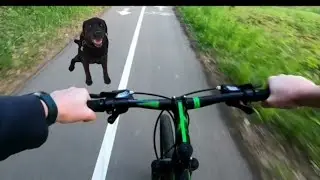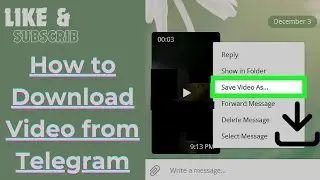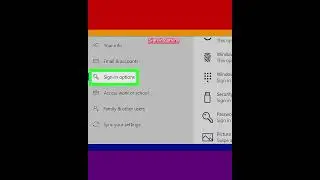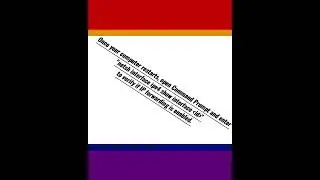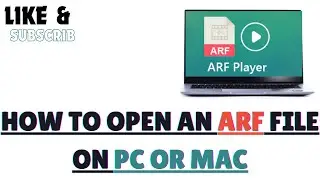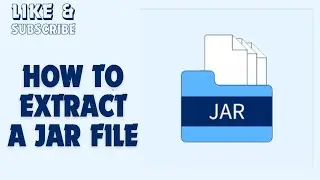How to Unhide a Hidden Disk Drive in Disk Management
In Windows 10, My computer is no longer available. However, you can still hide a disk drive on in File Explorer using Disk Management. You can even create a secret mount point.
steps
1-Right-click the Windows Start menu. This displays a pop-up menu above the Windows Start drive. If you decide you no longer want the disk drive to be hidden, use these steps to revert the hidden drive in Disk Management.
2-Click Disk Management. It's in the pop-up menu that appears when you right-click the Windows Start menu. This opens the Disk Management applications.
3-Right-click the drive that has no drive letter. This is the drive you hid in the previous method.
4-Click Change Drive Letter and Paths. This opens a separate window that allows you to add, change, or remove the drive letter.
5-Click Add. Since the drive doesn't have a drive letter, it will not appear in the "Change drive letters and paths for OS" window. Clicking Add displays options to add a new drive letter, or mount the drive in a different location.
6-Click the option for "Assign the following drive letter." It's the first radio option in the window.
7-Select a drive letter. Use the drop-down menu to the right of the radio option to select a drive letter to assign the drive. It's best that you select the same drive letter that it had before you removed the drive letter.
8-Click Ok. This adds the drive letter back to the drive. You can now view the drive in File Explorer.
#windows11 #windows7 #unhide #hidden #diskmanagement
Watch video How to Unhide a Hidden Disk Drive in Disk Management online, duration hours minute second in high quality that is uploaded to the channel EvilComp 14 February 2023. Share the link to the video on social media so that your subscribers and friends will also watch this video. This video clip has been viewed 1,634 times and liked it 47 visitors.