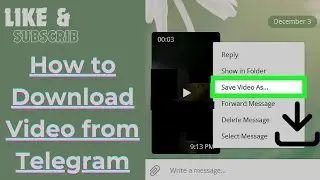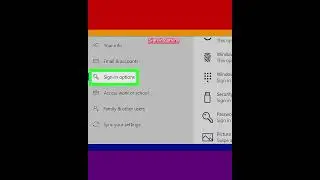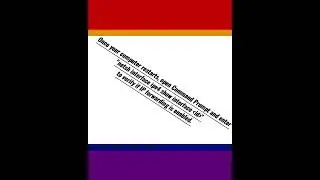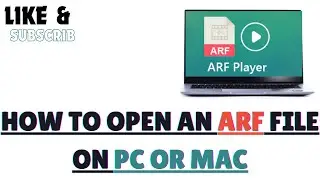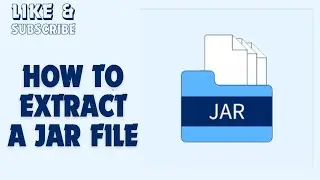How to Open an ARF File on PC or Mac
How to use the Network Recording Player app on your computer to open and view online meeting recordings saved in the ARF (Advanced Recording File) format extension.
1-Open www.webex.com/play-webex-recording.html in your browser. You can download the free Network Recording Player app for your system here, and use it to open ARF files.
2-Click Windows or Mac OSX under the ".ARF File" heading. This will download the setup file to your computer.
3-Launch the setup file on your computer. Find the setup file you've just downloaded on your computer, and open it to start the installation.
4-Follow the steps and click Install in the setup window. This will install the Network Recording Player app on your computer.
5-Click Finish or Close to exit the setup. It will close the installation window. You can now use Network Recording Player to view ARF files.
6-Open the Network Recording Player app on your computer. You can find it on your Start menu on Windows, or on your desktop on a Mac.
7-Click the File tab. This button is in the upper-left corner of your screen. It will open your file options on a drop-down menu.
8-Click Open on the File menu. This will open your file explorer in a new pop-up window and prompt you to select a file to open and view.
10-Select the ARF file you want to view. Find the recording file you want to play, and click on it in the file explorer window to select it.
11-Click the Open button. This will open and play the ARF recording in the Network Recording Player app.
#windows #windows10 #mac #macos #ARF #files #ARF #arf #arfid #arfarf #arfcom #arfdiren #pc #mac #maç #macro #Machine
Watch video How to Open an ARF File on PC or Mac online, duration hours minute second in high quality that is uploaded to the channel EvilComp 10 April 2023. Share the link to the video on social media so that your subscribers and friends will also watch this video. This video clip has been viewed 149 times and liked it 0 visitors.


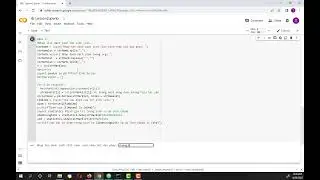

![Armored Core 6 - Attack the Watchpoint [Alt Mission] (S Rank)](https://images.reviewsvideo.ru/videos/X8MOGDEJpoA)