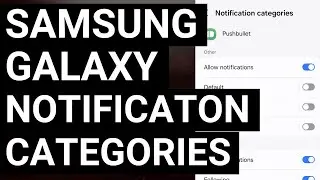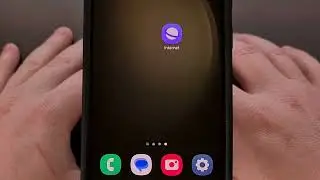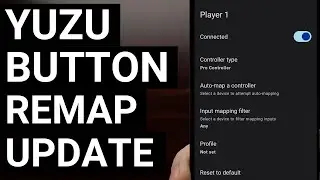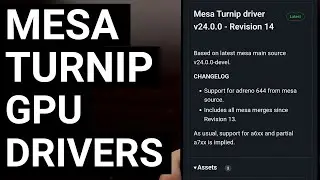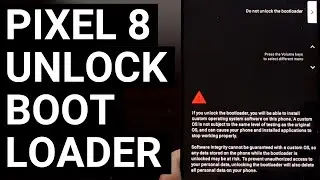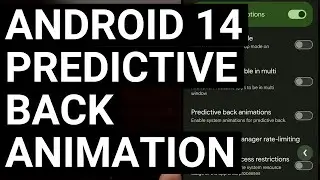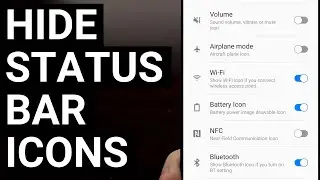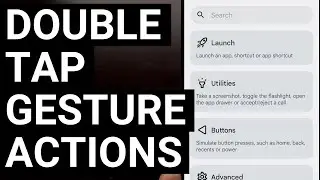How to Install & Activate an LSPosed Module on Android
If you're interested in trying out LSPosed Framework, you first need to know how to install and activate a module.
~~~~~
Hi! Don't forget to like the video, subscribe to the channel, and hit the "Thanks" button on this video, if you can, and join our channel community here - / @explainingandroid
Video Description
~~~~~~~~~~~~~~~~~
I recently did a video showing you how to install LSPosed Framework on your Android smartphone or tablet.However, today I received a comment asking me how to install a module and it made me realize I skipped over a very important tutorial.
#Android #GooglePixel #SamsungGalaxy
So today I want to show everyone how to install and activate a module for LSPosed.
So after you have this installed, you can either access the manager application by tapping on the notification or by finding the application icon for the shortcut that you created.
Now, to install an LSPosed Module you first need to download one. These modules are usually found in an APK format and you may find them uploaded to a forum or a website. If you found a module this way, simply download the the APK file and then sideload it to your Android smartphone or tablet like you would any other application downloaded outside of the Google Play Store.
After that APK has been installed, the module should show up in this section of the LSPosed Manager application.
This application also has a repository built-in that gives you another way to discover and install LSPosed Modules. So if you just want to browse for some popular options that are available, then tap this tab right here within the app, and you can either scroll through this list or use the search feature up here at the top to find something you're interested in.
When you find a module you want to install, and we'll use this one called AllTrans as our example for today, we want to tap the module name from within this list.
If there are some details about it under the Readme section then I highly recommend you look it over. This will give you some information about the module itself and possibly tell you about devices or firmware that the module is compatible or incompatible with.
When you're ready to install it, let's tap the Releases heading right here and the latest version of the Module should be highlight up at the top. You should also see a big button labeled Assets that correspond to that specific version of the LSPosed Module.
Simply tap on that button and then tap the APK file that appears in the pop-up.
After the APK file has been installed, you then need to activate it. This is very similar to how a Magisk Module works. So let's tap the Modules tab at the bottom here, and then find the LSPosed Module that you just installed. You'll notice that it's actually grayed out because it has not been activated yet.
So let's tap on it, and then enable it by tapping the toggle right here.
Even though we have activated the module from here, it hasn't been loaded yet. And again, this works just like Magisk Modules so after the LSPosed Module has been activated from within the manager application, we then need to reboot our smartphone or tablet.
So reboot the device like you normally would and then wait for it to start back up.
When you're brought back into the Android OS, I always recommend that you open the LSPosed Manager application again so that we can check on that newly installed module. We want to make sure that it is no longer grayed out and that the toggle confirms the module is active.
Each of these LSPosed Modules have their own unique way of setting things up after they have been activated. Some require you to go into a newly created application icon so you can configure them how you like. Others are configured automatically and don't create an application icon at all.
I hope this video has helped anyone who is new to using LSPosed Framework to better understand how to install and activate an LSPosed Module. There may be a lot of steps involved but the process is very simple once you understand what is required.
Mentioned Links
~~~~~~~~~~~~~~~~~~
How to Install LSPosed Framework - • How to Install LSPosed Framework on G...
Step by Step Tutorial
~~~~~~~~~~~~~~~~~
1. Intro [00:00]
2. Install the LSPosed Module [01:43]
3. Enable the Module [05:30]
4. Reboot the Device [06:20]
5. Conclusion [08:18]
As an Amazon associate, I may earn a commission on sales from the links below.
The Gear I Use
~~~~~~~~~~~~~~~~~
5W "Slow" Charger - https://amzn.to/2OaUMV8
Fast Charger - https://amzn.to/3rtBsC6
MicroUSB Cable - https://amzn.to/38dkpeM
USB-C Cable - https://amzn.to/2OqlTvi
TPU Cases - https://amzn.to/38g9b9w
USB-C to 3.5mm Dongle - https://amzn.to/3rVt7c3
USB-C to 3.5mm DAC - https://amzn.to/3CyksSJ
NVIDIA Shield TV - https://bit.ly/3KA17RV
Watch video How to Install & Activate an LSPosed Module on Android online, duration hours minute second in high quality that is uploaded to the channel Explaining Android 01 January 1970. Share the link to the video on social media so that your subscribers and friends will also watch this video. This video clip has been viewed 18,580 times and liked it 123 visitors.








![Google Play Adds Support for Multiple Concurrent App Update Downloads [Android News Byte]](https://images.reviewsvideo.ru/videos/vHeZHSxr6zI)
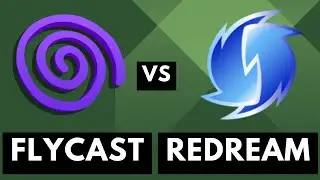
![Google Pixel 9 Disables Some AI Features After Unlocking the Bootloader [Android News Byte]](https://images.reviewsvideo.ru/videos/z5MWNH2WiF4)

![When Will Android 15 be Released? Google Answers the Question [Android News Byte]](https://images.reviewsvideo.ru/videos/HxrzCuubKh4)
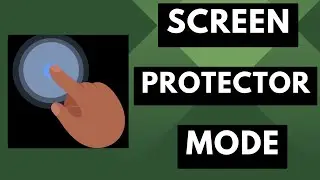
![1st Look at Alleged Google Pixel 9a [Android News Byte]](https://images.reviewsvideo.ru/videos/XPHXp7GSRaA)

![Alphabet is Ending the Google Play Security Reward Program [Android News Byte]](https://images.reviewsvideo.ru/videos/Lu6eJyrTnfU)
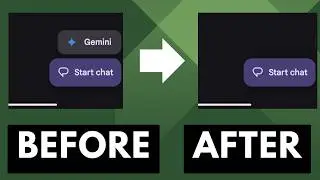
![GrapheneOS Threatens Legal Action Against Google [Android News Byte]](https://images.reviewsvideo.ru/videos/dHrLiVUCH1Y)

![Chromecast is DEAD, Long Live the Google TV Streamer [Android News Byte]](https://images.reviewsvideo.ru/videos/ca_Dfr5GJrQ)
![1st Snapdragon 8 Gen 4 Benchmark Appears on Geekbench [Android News Byte]](https://images.reviewsvideo.ru/videos/2OqONFYgjRc)