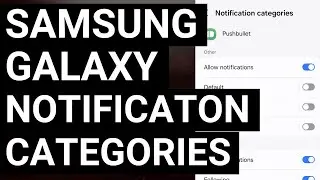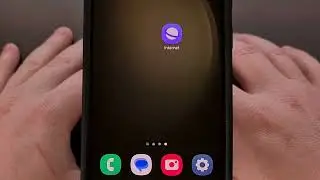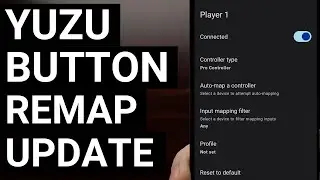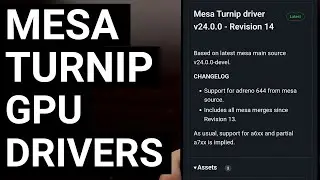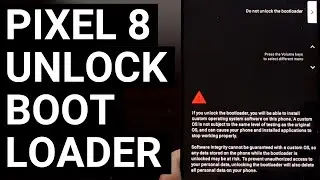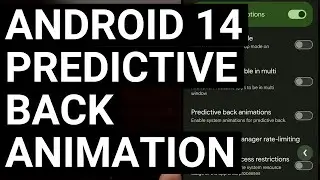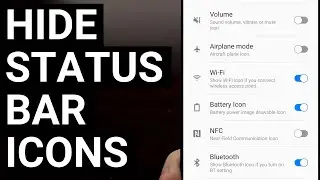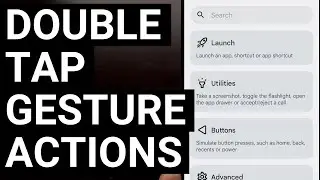Samsung Galaxy One UI - Bring Back Notification Categories for All Apps & Games
Notification categories have been disabled by default with Samsung Galaxy devices on One UI 6.1.
~~~~~
Hi! Don't forget to like the video, subscribe to the channel, and hit the "Thanks" button on this video, if you can, and join our channel community here - / @explainingandroid
Video Description
~~~~
Samsung removed the Notification Category feature with last year's OneUI 5 update, but it's back now and today I'll show you where the feature is hiding.
#samsunggalaxy #galaxys24 #galaxys23 #galaxys22 #galaxys21 #oneui #oneui6
For those who may not be familiar, when an application displays a notification to you, they're able to categorize it.
So a grocery app may have a category for delivery notifications.
And then they would have a separate category for shipping notifications.
They could then have another category specifically for marketing or items that are on sale.
So as a user, we can go in and stop the app from displaying those marketing notifications.
Or we could disable those grocery deliver notifications since many of them also send updates via SMS.
Sadly, with OneUI 5, Samsung had removed this feature and it prevented a lot of us from customizing the types of notifications that we receive on a daily basis.
Thankfully, though, that feature is back with the OneUI 6 update but we have to manually go in and enable it.
So that's done by first bringing up the Settings application.
Then scrolling down a bit until we find the Notifications menu.
Now, look for the Advanced Settings option.
And then from here, we just need to locate the Manage Notification Categories for Each App.
This toggle is disabled by default in OneUI 6.1, but it's really easy for us to turn the feature back on since it only requires a single tap.
And that's all there is to it.
Notification categories are created and handled by the application itself.
So after you have manually turned this feature on, wait until those notifications start rolling in again.
Then, when a useless notification comes in, long-press the card in the Notification Panel and see if it has a category that can be disabled.
The app developers who set up their categories properly will have them clearly labeled, and blocking notification of a specific type is quite similar to unsubscribing from specific email lists.
Most of the apps you use will have multiple categories setup so you'll know which ones you want to keep and which ones you do not need to see.
Step by Step Tutorial
~~~~~~~~~~~~~~~~~
1. Intro [00:00]
2.
As an Amazon associate, I may earn a commission on sales from the links below.
The Gear I Use
~~~~~~~~~~~~~~~~~
5W "Slow" Charger - https://amzn.to/2OaUMV8
Fast Charger - https://amzn.to/3rtBsC6
MicroUSB Cable - https://amzn.to/38dkpeM
USB-C Cable - https://amzn.to/2OqlTvi
TPU Cases - https://amzn.to/38g9b9w
USB-C to 3.5mm Dongle - https://amzn.to/3rVt7c3
USB-C to 3.5mm DAC - https://amzn.to/3CyksSJ
NVIDIA Shield TV - https://bit.ly/3KA17RV
Telescopic Controller - https://amzn.to/3uDrvY9
Watch video Samsung Galaxy One UI - Bring Back Notification Categories for All Apps & Games online, duration hours minute second in high quality that is uploaded to the channel Explaining Android 01 January 1970. Share the link to the video on social media so that your subscribers and friends will also watch this video. This video clip has been viewed 1,259 times and liked it 25 visitors.








![Google Play Adds Support for Multiple Concurrent App Update Downloads [Android News Byte]](https://images.reviewsvideo.ru/videos/vHeZHSxr6zI)
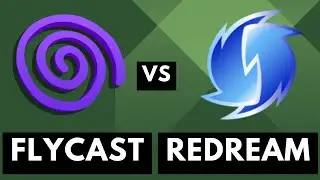
![Google Pixel 9 Disables Some AI Features After Unlocking the Bootloader [Android News Byte]](https://images.reviewsvideo.ru/videos/z5MWNH2WiF4)

![When Will Android 15 be Released? Google Answers the Question [Android News Byte]](https://images.reviewsvideo.ru/videos/HxrzCuubKh4)
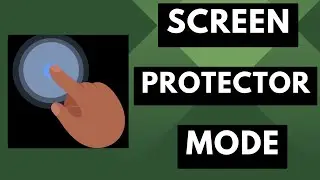
![1st Look at Alleged Google Pixel 9a [Android News Byte]](https://images.reviewsvideo.ru/videos/XPHXp7GSRaA)

![Alphabet is Ending the Google Play Security Reward Program [Android News Byte]](https://images.reviewsvideo.ru/videos/Lu6eJyrTnfU)
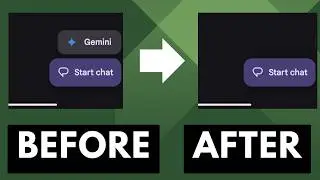
![GrapheneOS Threatens Legal Action Against Google [Android News Byte]](https://images.reviewsvideo.ru/videos/dHrLiVUCH1Y)

![Chromecast is DEAD, Long Live the Google TV Streamer [Android News Byte]](https://images.reviewsvideo.ru/videos/ca_Dfr5GJrQ)
![1st Snapdragon 8 Gen 4 Benchmark Appears on Geekbench [Android News Byte]](https://images.reviewsvideo.ru/videos/2OqONFYgjRc)