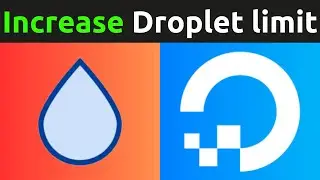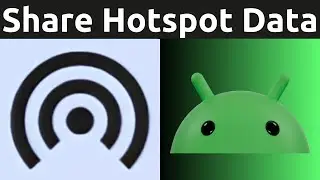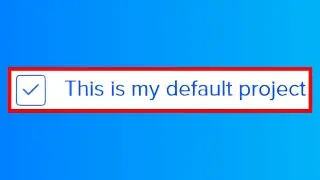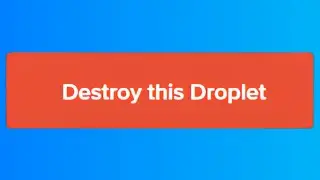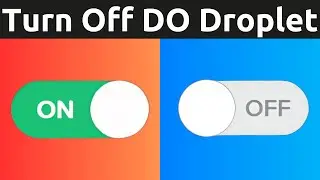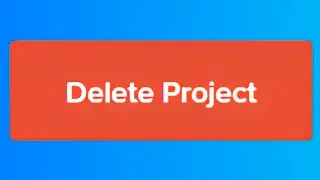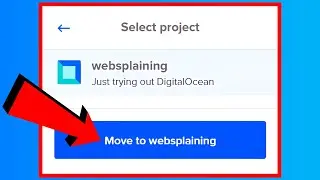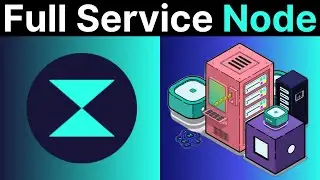How To Run Your Own VPN Server With Outline And DigitalOcean
In this video I will show you how to make your own private Outline VPN, hosted on DigitalOceans cloud servers. I will take you through the following processes: creating a DigitalOcean account to receive the free $200, 60 day credit as a new user, deploying and setting up Outline on DigitalOceans servers, connecting to your VPN through the Outline VPN client, how to share your VPN access with friends and family, and finally how to destroy your server if you decide to no longer host your own VPN.
Get $200 in cloud credits from DigitalOcean using my referral link: https://digitalocean.pxf.io/c/1245219...
Outline VPN https://getoutline.org
How To Get $200 In Free DigitalOcean Cloud Credits • How To Get $200 In Free DigitalOcean ...
Steps To Setup Outline VPN On DigitalOceans Servers:
1. Click on my referral link https://digitalocean.pxf.io/c/1245219... to sign up on DigitalOcean and receive free $200, 60 day credit as a new user to setup your Outline VPN server on.
2. Once you have created your DigitalOcean account and have added your billing details your account will be credited with the free trial credit. Here is a video guide on how to complete the above steps to get your free $200 DigitalOcean credit • How To Get $100 FREE DigitalOcean Pro...
3. Next, navigate to the following URL address https://getoutline.org
4. Click "Get Outline"
5. Click "Get Outline Manager"
6. Choose your operating system (Windows, Mac, or Linux) and click "Download The Outline Manager"
7. Once your download has finished, open the Outline Manager installer to install Outline Manager.
8. Outline Manager will then open, you will be given four cloud service options to choose from to install Outline onto. Choose DigitalOcean by clicking on "Setup"
9. Your browser will then open a new tab and take you to DigitalOceans Authorize Outline Manager page. Here you will need to grant Outline Manager Read and Write Access to your DigitalOcean account. Select your DigitalOcean account by clicking on the empty box beside it to checkmark it and then click "Authorize application"
10. You will then be taken to a page which reads "Authorization successful. You can close this windows" Do just that and close the tab.
11. Open back up your Outline Manager and select the location of your server. This is where your internet experience will come from.
12. Once you have chosen a server location click "Setup Outline" at the top right hand corner of the Outline Manager.
13. Outline Manager will then begin setting up your Outline server. Once your server has been setup, you will now be in your Outline servers "Connections" tab.
14. Under "Access Keys" and specifically "My Access Key", click on the computer/smartphone icon.
15. Choose "Connect This Device" if you would like to get connected to your Outline VPN through your current device. Choose "Connect A Difference Device" if you would like to get connected to your Outline VPN through a another device.
16. You will now be greeted with your Outline VPN access key. Click "Copy"
17. Click "Install Outline" to download the Outline client
18. Open the Outline client installer to install the Outline client.
19. The access key that you copied from the Outline Manager will automatically be detected. Click "Add Server"
20. Navigate to the three vertical dots of your added Outline server and click "Rename" and rename your server to match your chosen server location.
21. Click "Connect" to connect to your Outline VPN
22. Check to see if your VPN is working by opening up your browser, navigating to any search engine and search "What is my IP address". If you're connected to your VPN, you should see your Outline VPN servers IP address instead of your own.
Note 1: You can share access to your VPN to your friends, family and your additional devices by creating new access keys, simply click "Add new key" at the bottom of your Outline Manager
Note 2: You can delete your VPN at anytime by opening up your Outline Manager, clicking on the three vertical dots and click "Destroy" to destroy your Outline VPN Server.
Congratulations, you have successfully setup your own private VPN using Outline and DigitalOcean.
Timestamps:
0:00 Intro & Context
0:04 Sign up to DigitalOcean & Get Free $200 Credit
1:43 Download & Install Outline Manager
3:46 Setup Outline On DigitalOcean
6:45 Install The Outline Client & Connect To Your Outline VPN
10:06 Check To See If Your Outline VPN Is Working
11:02 How To Share Your Private Outline VPN & Generate New Access Keys
13:40 How To Delete Your Outline VPN Server
14:06 Closing & Outro
How To Setup Your Own Open Source VPNs (Playlist) • How To Create Your Own VPN Or Proxy
Grow your YouTube Channel with vidIQ https://vidiq.com/70s
SUBSCRIBE https://www.youtube.com/@Websplaining...
#Outline #DigitalOcean #OutlineVPN
DONT FORGET TO LIKE COMMENT AND SUBSCRIBE!
Watch video How To Run Your Own VPN Server With Outline And DigitalOcean online, duration hours minute second in high quality that is uploaded to the channel Websplaining 17 August 2021. Share the link to the video on social media so that your subscribers and friends will also watch this video. This video clip has been viewed 42,832 times and liked it 334 visitors.