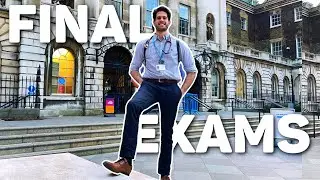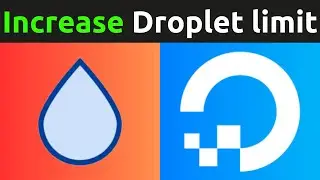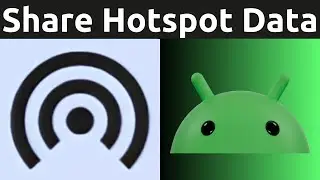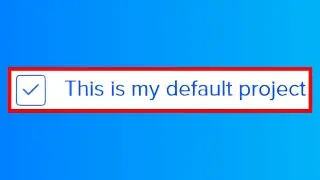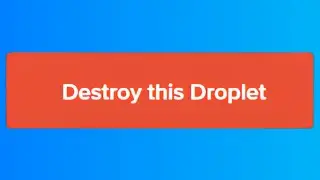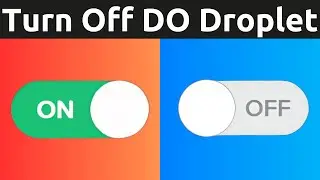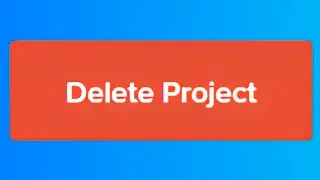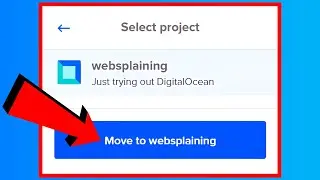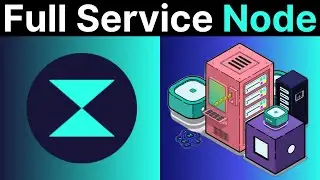How To Quickly Download All Available App Updates On Android (Update All Android Applications)
In this video, I will show you how to update all your android apps using the Play Store app. Keeping your apps updated to the latest version gives you access to the latest app features and improves app security and stability. App updates availability, is dependent on the app publisher.
How to update an Android app https://support.google.com/googleplay...
Steps To Update All Android Apps:
1. Tap on the Play Store app
2. At the top right, tap on your profile picture
3. Tap on Manage apps and device
4. Under updates available, tap on Update all.
How To Update Android Apps Individually:
1. Repeat steps 1-3 above
2. Tap on See details
3. Tap Update for the app with an available pending download that you would like to update.
Congratulations, you have successfully downloaded, installed and updated all your android apps with an available update through the Play Store.
Timestamps:
0:00 - Intro & Context
0:14 - Update All Android Apps
2:04 - Closing & Outro
Grow your YouTube Channel with vidIQ https://vidiq.com/70s
More Android Tutorials (Playlist) • Android Guides - Googles Mobile OS
Google Software Product Guides (Playlist) • Google Software Product Tutorials
Social Media
SUBSCRIBE https://www.youtube.com/@Websplaining...
Instagram (Thumbnail Collection) / websplaining
Twitter (For Newest uploads) / websplaining
Reddit (Discussions) / websplaining
Personal Website https://www.websplaining.com
#UpdateApps #UpdateAll #Android
DONT FORGET TO LIKE, COMMENT, AND SUBSCRIBE!
Watch video How To Quickly Download All Available App Updates On Android (Update All Android Applications) online, duration hours minute second in high quality that is uploaded to the channel Websplaining 20 November 2023. Share the link to the video on social media so that your subscribers and friends will also watch this video. This video clip has been viewed 1,494 times and liked it 17 visitors.