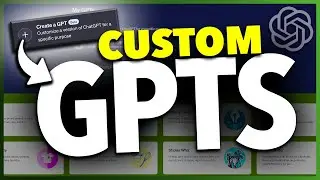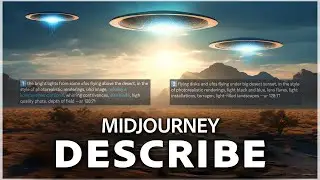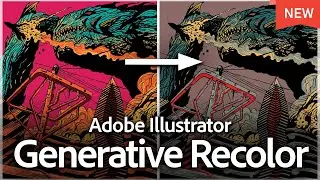How To Setup Voicemail on iPhone
How To Setup Voicemail on iPhone
In this video we’ll look at how to setup and check voicemail on your iPhone. We’ll look at how to initially setup the voicemail, how to change your greeting from the default to a custom one and troubleshooting tips if you’re having issues accessing your voicemail.
To get to your voicemail, open the phone app. From the main screen here, tap the voicemail icon on the bottom right of the screen.
If this is your first time opening your voicemail, you’ll be prompted to set it up now. Tap setup now and created a passcode for your voicemail. Once you have it setup, you’ll be at the greeting page. Here you can leave the voicemail greeting set as the default message, or you can record a custom greeting by choosing custom, and then tapping record. Record your message, and when you’re finished tap stop. You can then preview the voicemail greeting by hitting play. When you’re finished recording or selecting the default greeting, tap save on the top right.
You can always come back into the greeting page in the future if you want to record a new one, or just set it to default, by selecting greeting on the top left of the main voicemail screen.
Once you’re setup, in the future when you get a new voicemail, it will be found here on this page. You can then tap the voicemail to listen to it, call the number back, or delete the voicemail.
If you’re having an issue with your voicemail, there are a couple of things you can try to fix it. The first thing to confirm, and nowadays not as big of an issue, is that your cellular plan actually supports voicemail. To do that you just check your cellular plan to confirm. Unfortunately, I can’t really walk you through that as each provider and plan is different. But let’s assume that you have access on your plan.
The first thing we’ll try to do is go through visual voicemail by calling in. To do this, tap the keypad icon on the bottom. Dial your phone number and make the call. You will then access your voicemail and be prompted to enter your voicemail password. If this has never been setup, you’ll be walked through the steps to do it. After you’re done setting up your voicemail this way, you can hang up, and see if your voicemail now works.
If you have set this up in the past but forgot your password, you can reset it to try to get in. To do this, close the phone app. Next open settings app. Inside of here, scroll down and select Phone. Scroll down to the bottom, and you’ll see change voicemail password. Select that and enter in your new voicemail password. When you’re finished hit done. Now head back to the phone app, call your phone number, and enter the new voicemail password. Go through any steps that it may have you go through to setup your voicemail or listen to your voicemails through here.
If those options don’t help, then there are two other things you can try. The first is easier and is by turning off cellular access and enabling airplane mode. This will soft restart your connections. To do this, from the home screen swipe down from the top right of your screen to get to control center.
Turn off cellular data by tapping the antenna icon. Next tap the airplane mode icon to enable that. Give it a minute, and then turn airplane mode back off and reenable your cellular data. Now head back into the phone app and check if your voicemail is available. Some users have said this has worked for them.
The last thing we can try that some users say works is reset our network settings. I always try this last, as it can knock you off things like your wi-fi and Bluetooth connections and require you to rejoin these networks.
To do this, open the settings app. Scroll down and select General. Scroll down to the bottom and choose transfer or reset iPhone. At the bottom of this screen, tap reset.
Next, tap reset networks settings, and then enter your iPhone’s passcode. On the prompt that appears, confirm by selecting reset network settings. Your iPhone will then restart. When it boots back up, you can then try heading back into the voicemail screen in the phone app and see if it’s working now.
Hopefully you’re able to setup your voicemail first without any issues, or if you are having problems, then one of the ways we looked at will help you out.
And that’s how you setup, customize, check, and troubleshoot voicemail on your iPhone.
Thanks for watching! Please like and subscribe and stay tuned for more quick tech how-to videos.
Make sure to subscribe to the channel! http://www.youtube.com/c/quicktechvid...
#iphonevoicemail #iosvoicemail #voicemail #quicktechvideo #howto #tutorial
Watch video How To Setup Voicemail on iPhone online, duration hours minute second in high quality that is uploaded to the channel Quick Tech 04 October 2022. Share the link to the video on social media so that your subscribers and friends will also watch this video. This video clip has been viewed 320 times and liked it 8 visitors.