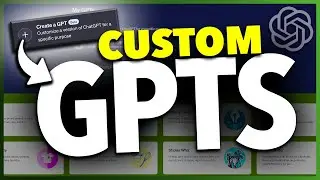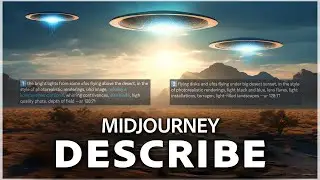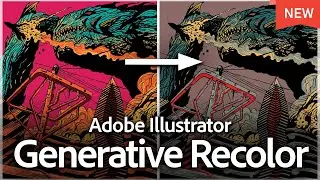How To Mute Text Messages on iPhone
Let me show you a quick simple way to mute or unmute text notifications from certain contacts on your iPhone.
First, open the Messages app. This method works for all messages, whether it’s a single chat or a group chat. Find the contact or group you want to mute notifications for and slide to the left partially across the screen. Be careful not to slide too far, as that will prompt you to delete the text, which we don’t want. Slide just enough to see the bell and trash icons, then let go. Tap the bell icon to mute the text thread. Now, when you receive a message from that contact or group, your iPhone won’t alert you, but you can still see new messages through the unread badge.
To unmute a text conversation, go back to the Messages app, swipe left to access the notification bell, and tap it again to unmute.
For pinned messages, press and hold on the contact pin until a pop-up window appears, then select "Hide Alerts" to silence notifications from that pinned contact. To unhide alerts, do the same thing and select "Show Alerts."
And that’s how you mute or unmute text message alerts on an iPhone.
Thanks for watching! Please like and subscribe and stay tuned for more quick tech how-to videos.
Subscribe to Quick Tech http://www.youtube.com/c/quicktechvid...
Watch video How To Mute Text Messages on iPhone online, duration hours minute second in high quality that is uploaded to the channel Quick Tech 08 June 2024. Share the link to the video on social media so that your subscribers and friends will also watch this video. This video clip has been viewed 3,161 times and liked it 6 visitors.