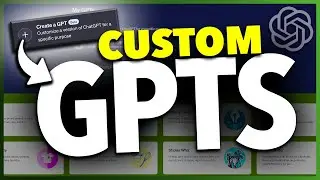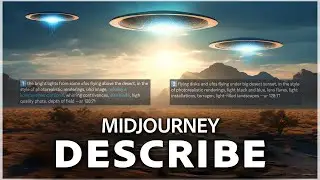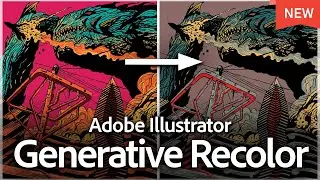How To Update Apps On iPhone Manually or Auto Update
Let me show you a quick simple way to update apps on your iPhone.
First, open the App Store. In the top right corner, you'll see your profile icon. If you haven't set a custom one, it will be a default gray image. If you do not have auto-updates turned on, it will also show you a number of how many updates are available to you. Tap on it.
Scroll down to the section labeled "Upcoming Updates." If you have automatic updates enabled, you'll see "Upcoming Automatic Updates." Otherwise, you'll see a list of available updates. You can either tap "Update All" to update all apps at once or tap "Update" next to each app to update them individually.
If you prefer your apps to update automatically, go to your iPhone's Settings. Scroll down and tap on "App Store." In the "Automatic Downloads" section, toggle on "App Updates." This setting will ensure your apps are always up to date.
And that's how you update apps on your iPhone.
Thanks for watching! Please like and subscribe and stay tuned for more quick tech how-to videos.
Subscribe to Quick Tech http://www.youtube.com/c/quicktechvid...
Watch video How To Update Apps On iPhone Manually or Auto Update online, duration hours minute second in high quality that is uploaded to the channel Quick Tech 11 June 2024. Share the link to the video on social media so that your subscribers and friends will also watch this video. This video clip has been viewed 2,802 times and liked it 21 visitors.