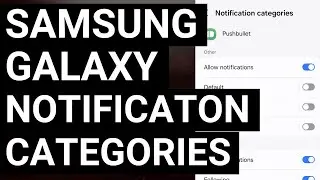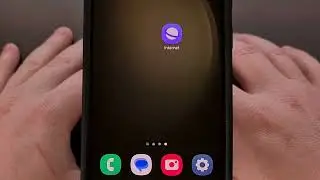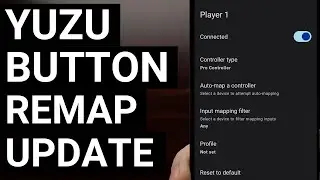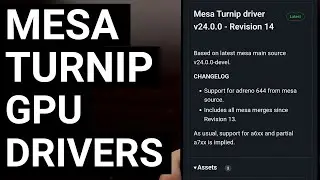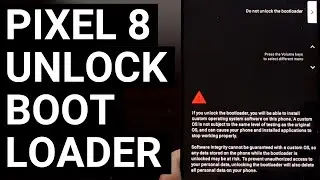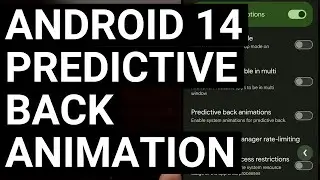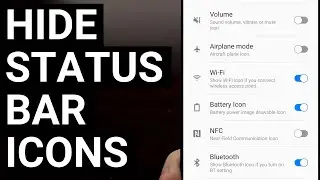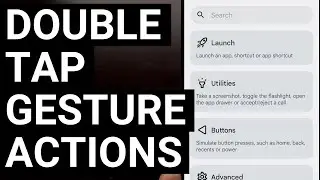Easy Google Pixel 9 Bootloader Unlock Guide - How to Unlock and Why?
I can show you how to unlock the bootloader on any smartphone in the Google Pixel 9 series.
~~~~~
Hi! Don't forget to like the video, subscribe to the channel, and hit the "Thanks" button on this video, if you can, and join our channel community here - / @explainingandroid
Mentioned Links
~~~
Pixel Developer Mode - • How to Enable Developer Mode on ALL G...
Pixel 9 Fastboot Mode - • Google Pixel 9 Fastboot Mode Guide - ...
ADB & Fastboot Tools - • Download and Install Tiny ADB and Fas...
Video Description
~~~~~~
If you own the Pixel 9, Pixel 9 Pro, Pixel 9 Pro XL, or Pixel 9 Pro Fold then I can show you how to unlock the bootloader with a simple Fastboot command.
#pixel9 #pixel9pro #pixel9profold
So you need to be aware that unlocking the bootloader will require the phone to perform a factory data reset.
This means it is in your best interest to backup all of your important data before you proceed with this guide.
You should also be aware that unlocking the bootloader of the Pixel 9 series will prevent you from using some of Google's AI features.
Now, there are going to need to be some things that you have setup in order to unlock the pixel 9 bootloader.
You will need to have ADB & Fastboot tools installed on your desktop or laptop PC in order to execute the unlock command
You will also need to have Developer Mode enabled in order to toggle the OEM Unlocking feature
When you're ready to begin, we will need to dive into the Settings application
Find the system menu
And then scroll down so that we can tap on the newly revealed Developer Options menu
From here, we're going to scroll down until you see the OEM Unlocking toggle
It will be disabled by default, but it can be enabled with a simple tap
After enabling this feature, you will be instructed to confirm this change before we can unlock the bootloader.
Now we can actually get to executing the bootloader unlock command, but it needs to be done in Fastboot mode.
From here, make sure the smartphone is plugged into the PC with a USB cable
And then we need to open a Command Prompt, Windows PowerShell, or a Terminal window in the same folder as our ADB & Fastboot files.
The first thing we want to execute here is a test command to make sure our phone has a connection to the PC
So the first command we execute is...
fastboot devices
And you should get a response here with some identifying characters for your Pixel 9 Pro XL.
When you're ready to proceed, the command we're going to execute next is. . .
fastboot flashing unlock
and as soon as we press enter on the keyboard the screen of your Pixel 9 will change from the Fastboot Mode menu over to the bootloader unlock page.
Let's make sure the correct option is highlighted, and then press the Power button to select it.
Confirm that this is what you want to do since proceeding further will erase all of the data from your phone.
You'll be booted back into Fastboot Mode when it has finished
And we can reboot back into Android by making sure the Start option is highlighted, and then pressing the Power button to select it.
After a minute or two, you'll be shown the Android activation screen since all of our data has been deleted
The OEM Unlocking toggle is going to be grayed out while the bootloader is unlocked and we cannot disable this toggle until we relock the bootloader.
Why unlock the bootloader
Unlocking the bootloader is a bit of a double-edged sword.
The negatives of an unlocked bootloader mean that anyone with the knowledge may be able to access your data if they have physical access to it. Even if they do not know your PIN, pattern, or password. they could figure out a way to access your data
But there are benefits to unlocking the bootloader.
I like it because it allows me to root my smartphone.
Many people will also recommend that you unlock the bootloader before installing an Android beta firmware
Since there are bugs that can brick your phone and it needs to be unlocked if you want recover the phone by manually flashing the firmware files
Unlike with Samsung phones and its Download Mode, we can only flash OTA update files with a locked bootloader. We cannot flash full firmware files to help recover the phone from a bootloop.
So it's important to me to be able to recover the Android OS firmware while retaining all of my important data.
Step by Step Tutorial
~~~~~
1. Intro [00:00]
2.
As an Amazon associate, I may earn a commission on sales from the links below.
The Gear I Use
~~~~~
5W "Slow" Charger - https://amzn.to/2OaUMV8
Fast Charger - https://amzn.to/3rtBsC6
MicroUSB Cable - https://amzn.to/38dkpeM
USB-C Cable - https://amzn.to/2OqlTvi
TPU Cases - https://amzn.to/38g9b9w
USB-C to 3.5mm Dongle - https://amzn.to/3rVt7c3
USB-C to 3.5mm DAC - https://amzn.to/3CyksSJ
NVIDIA Shield TV - https://amzn.to/4cZFaJz
Telescopic Controller - https://amzn.to/3uDrvY9
Watch video Easy Google Pixel 9 Bootloader Unlock Guide - How to Unlock and Why? online, duration hours minute second in high quality that is uploaded to the channel Explaining Android 01 January 1970. Share the link to the video on social media so that your subscribers and friends will also watch this video. This video clip has been viewed 529 times and liked it 21 visitors.








![Google Play Adds Support for Multiple Concurrent App Update Downloads [Android News Byte]](https://images.reviewsvideo.ru/videos/vHeZHSxr6zI)
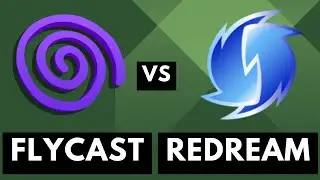
![Google Pixel 9 Disables Some AI Features After Unlocking the Bootloader [Android News Byte]](https://images.reviewsvideo.ru/videos/z5MWNH2WiF4)

![When Will Android 15 be Released? Google Answers the Question [Android News Byte]](https://images.reviewsvideo.ru/videos/HxrzCuubKh4)
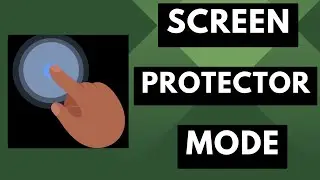
![1st Look at Alleged Google Pixel 9a [Android News Byte]](https://images.reviewsvideo.ru/videos/XPHXp7GSRaA)

![Alphabet is Ending the Google Play Security Reward Program [Android News Byte]](https://images.reviewsvideo.ru/videos/Lu6eJyrTnfU)
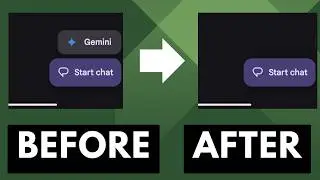
![GrapheneOS Threatens Legal Action Against Google [Android News Byte]](https://images.reviewsvideo.ru/videos/dHrLiVUCH1Y)

![Chromecast is DEAD, Long Live the Google TV Streamer [Android News Byte]](https://images.reviewsvideo.ru/videos/ca_Dfr5GJrQ)
![1st Snapdragon 8 Gen 4 Benchmark Appears on Geekbench [Android News Byte]](https://images.reviewsvideo.ru/videos/2OqONFYgjRc)