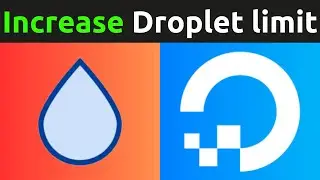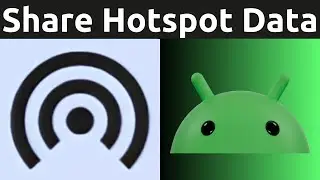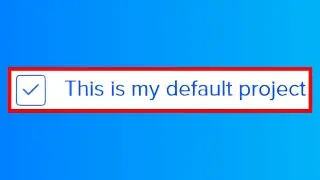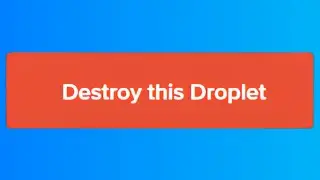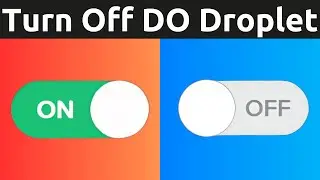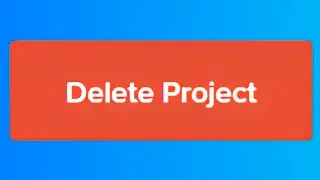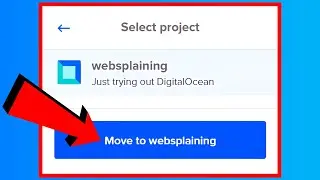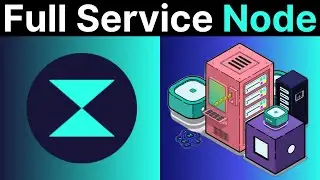How To Always Open PDF Files With Adobe Acrobat Reader DC Instead Of Microsoft Edge Web Browser
How To Always Open PDF Files With Adobe Acrobat Reader DC Instead Of Microsoft Edge Web Browser
In this video I will show you how to open your PDF files with a PDF viewer of your choice, instead of viewing your PDF's in Microsoft Edge Web Browser. My PDF viewer of choice is Adobe Acrobat Reader DC.
How To Download And Use A PDF Viewer - Adobe Acrobat Reader DC • How To Download And Use A PDF Viewer ...
Adobe Acrobat Reader DC https://get.adobe.com/uk/reader/
What is Adobe Acrobat Reader DC?
Adobe Acrobat Reader DC is the leading PDF viewer to print, sign and annotate PDFs.
Steps To Always Open PDF Files With Adobe Acrobat Reader DC Instead Of Microsoft Edge Web Browser:
1. Make sure you have an alternative PDF viewer installed. See above on how to install Adobe Acrobat Reader DC.
2. Right click on the PDF file that you would like to view in your preferred PDF viewer of choice.
3. Left click on properties.
4. Make sure you're in the general tab and locate the line that says "opens with:" and change the default Microsoft Edge program by left clicking on change.
5. Windows will then ask you "How do you want to open .pdf files from now on?" You have the option to keep using Microsoft Edge to Open PDF files directly in your browser, Other options and more apps.
6. Under "Other options" if available select your desired PDF viewer application/program from the list of available options. If your desired app is not in the Other options list, left click on more options and select your desired PDF viewing app.
7. Once you have selected your desired PDF viewer. Left click on Ok.
8. The app/program in the "Opens with:" line will reflect your PDF viewer selection.
9. Left click on "Apply" and "Ok".
10. Double click on your PDF file and it will now open up with your selected PDF reader instead of your Microsoft Edge Web Browser.
Congratulations! You have successfully changed how your Windows 10 computer opens PDF files. It should now open PDF files with Acrobat Reader DC instead of Microsoft Edge Web Browser.
Timestamps:
0:00 Intro & Context
0:08 How PDFs Are Viewed Currently In Microsoft Edge
0:41 Select Adobe Acrobat Reader DC As Your Default PDF viewer of choice.
2:53 View A PDF In Adobe Acrobat Reader DC
3:09 Closing & Outro
Grow your YouTube Channel with vidIQ https://vidiq.com/70s
Adobe Products & Services Tutorials • Adobe Products & Services Tutorials
Microsoft Windows 11 Tutorials - Apps & Quality of Life Guides (Playlist) • Microsoft Windows 11 Tutorials - Apps...
Microsoft Windows 10 Tutorials - Apps & Quality of Life Guides (Playlist) • Microsoft Windows 10 Tutorials - Apps...
Social Media
SUBSCRIBE https://www.youtube.com/@Websplaining...
Instagram (Thumbnail Collection) / websplaining
Twitter (For Newest uploads) / websplaining
Reddit (Discussions) / websplaining
Personal Website https://www.websplaining.com
#MicrosoftEdge #PDFviewer #AdobeAcrobatReaderDC
DONT FORGET TO LIKE COMMENT AND SUBSCRIBE!
Watch video How To Always Open PDF Files With Adobe Acrobat Reader DC Instead Of Microsoft Edge Web Browser online, duration hours minute second in high quality that is uploaded to the channel Websplaining 21 May 2021. Share the link to the video on social media so that your subscribers and friends will also watch this video. This video clip has been viewed 90,786 times and liked it 557 visitors.