Text Alignment
Read more: https://esurveying.net/water-supply-s...
After modelling in water and sewer projects, you need to prepare the plan drawings with pipe network drawing and each pipe and junction details. All the modelling design software produces drawings with all pipe network drawings and the text related to pipe and junction. Special attention is not given by most of the modelling software to place the text and avoid Overlap. Hence, most of the Pipe Network drawing teams spend a lot of time preparing drawings without Overlap.
To address this specific problem, Smart Network has a unique solution. Water Network design such as Water Hydraulics, Water GEM, EPA Net, Water Hammer, PC SWMM, Water CADD or Sewer Network design Software such as Sewer Network, Sewer GEM, Sewer CADD. you need to export Junction Details and Pipe Details to CSV format. The drawing file should have all polylines representing pipes in the "Pipe" Layer.
Note: You have to ensure that Easting and Northing value in CSV File should not have comma separators while representing the number. If you represent 5 1 4 6 5 7 point 3, as 5 comma 1 4 comma 6 5 7 point 3 in CSV File, Program will fail to read the data correctly and fail to generate the expected results. Ensure that values do not have the comma in CSV File.
Place Junction Name and Elevation by reading a file from Standard Location (PJTL)
In the Smart Network PJTL command, a prerequisite for this command is you should have Junction details in Junction_Info.CSV and Pipe Details in Pipe_Info.CSV. Both files to be saved in "C: ESurvey Temp", Run the PJTL command. The program will be creating Junction Details from reading Junction_info.CSV File. After reading data from CSV while placing text at junction coordinates, it will check all the possible position to place a text without Overlap.
Run the PJTF command if you don't want to Keep CSV File in Temp Folder and Manually Select the file while running the program from its location. This program works similar to PJTL Command.
You can define text Height, Width, Style, Position in PIPE.I N I and Junction.I N I File which is available in "C: ESurvey Temp" folder, .
Place Pipe Details by reading a file from standard location (PPTL)
After Junction Text Placement, now you can insert Pipe Details text using the PPTL command, Run command PPTL. PPTL command will read CSV file from the Standard Location "C:\ESurvey\Temp" Place Pipe details text in separate layers depending on the settings you have done for Text distances from pipe polyline.
Place Pipe Details by reading Pipe_Info.CSV (PPTF)
If you want to select files from a different location, run the PPTF command to choose the Junction_Info.CSV file and then Pipe_Info.CSV file. The program will work similarly to the PPTL command.
If junction are too close, there may be some text Overlap while creating texts programmatically. To help you identify the text overlaps in the drawing, the program would automatically create Circles in a separate layer, "Error_OL".
Find Overlapping Text in the drawing (Find OT)
As explained in the previous steps, there may be some text overlap errors while creating junction or pipe details. The program will mark all the errors in the "Error_OL" layer. However, if you want to find all the text overlaps in the drawing. In Smart Network, there is the command FindOT. Using the FindOT command, you can find all the text overlap.
Watch video Text Alignment online, duration hours minute second in high quality that is uploaded to the channel ESurveying Softech (India) Pvt. Ltd. 17 August 2021. Share the link to the video on social media so that your subscribers and friends will also watch this video. This video clip has been viewed 236 times and liked it 2 visitors.
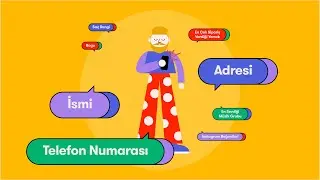


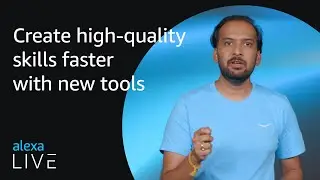




![Generate Cross Section Drawing in AutoCAD from Excel [Software]](https://images.reviewsvideo.ru/videos/DHNsVKbI4-w)


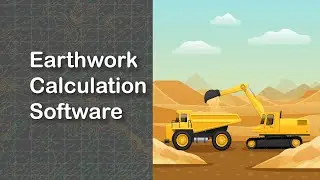







![Extract Elevations from Google Earth [Easy Way]](https://images.reviewsvideo.ru/videos/Xj86tzCpgbI)