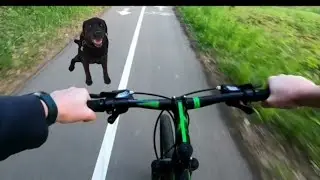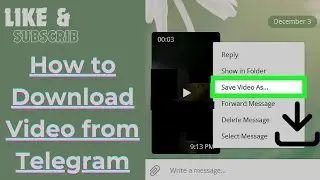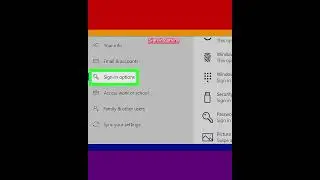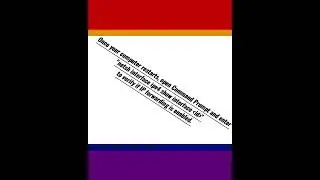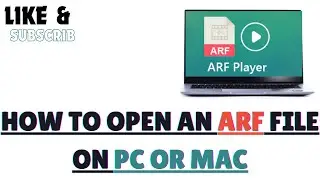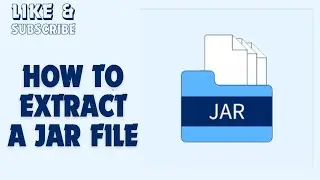How to Extract a GZ File in Windows
We teaches you how to decompress and open a GZ folder, which is a type of compressed (ZIP) folder. You can do this using various programs on Windows, Mac, iPhone, and Android platforms.
1-Download and install 7-Zip. Skip this step if you already have 7-Zip on your computer.
www.7-zip.org/download.html
2-Open Start. Click the Windows logo in the bottom-left corner of the screen. The Start menu will open.
3-Open File Explorer. Click the folder-shaped icon in the bottom-left side of the Start menu.
4-Go to your GZ folder's location. Click the folder that contains the GZ folder on the left side of the File Explorer window.
5-Select your GZ folder. Click the folder to do so.
6-Click the Home tab. This tab is in the top-left corner of the File Explorer window. Clicking it prompts a toolbar to appear below the Home tab.
7-Click Copy path. It's in the "Clipboard" section of the Home toolbar.
8-Open 7-Zip. Click the 7-Zip app icon, which resembles a black-and-white "7z".
9-Click the 7-Zip address bar. It's near the top of the 7-Zip window, just below the row of buttons (e.g., Add, Extract, etc.). Doing so will select the address bar's contents.
10-Enter the GZ folder's address. Press Ctrl+V to place the path to the GZ folder in the address bar, then press ↵ Enter. Doing so will take you to the GZ folder and allow you to view its contents.
11-Click the folder icon. It's on the far-left side of the address bar. Doing so selects the entire GZ folder, allowing you to extract all of its contents into a regular folder.
12-Click Extract. This - icon is in the top-left side of the 7-Zip window. A pop-up window will appear.
13-Select an extraction destination. Click ⋯ on the far-right side of the "Extract to" field, select a destination (e.g., Desktop), and click OK.
14-Click OK. It's at the bottom of the window. Doing so will close the window and begin extracting the GZ folder's contents into a regular folder in your selected destination.
#windows #windows10 #gz #files #zipfile #extract #files #GZ #gz #GzUp #GZSZ #howtoextract #extract #extraction #extractions #extractosnaturales #extractoresdeaire #extractionsatisfaction #windows #windows10 #windows11
Watch video How to Extract a GZ File in Windows online, duration hours minute second in high quality that is uploaded to the channel EvilComp 09 April 2023. Share the link to the video on social media so that your subscribers and friends will also watch this video. This video clip has been viewed 169 times and liked it 0 visitors.