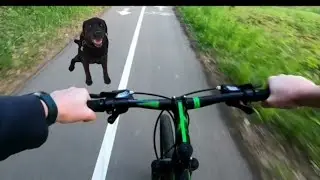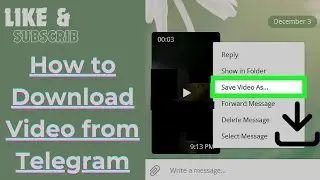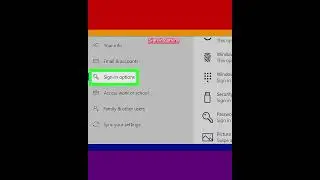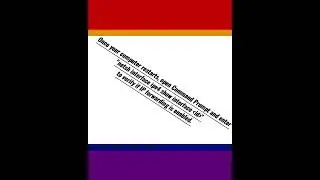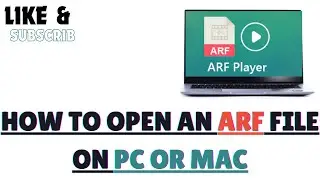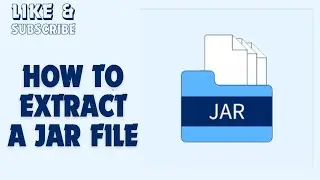How to Install VirtualBox on Linux
VirtualBox is a program which emulates a second computer, allowing you to install and use operating systems (e.g., Windows 7) on VirtualBox without having to change your computer's actual operating system.
1- Open Terminal. You can also press Alt+Ctrl+T to open Terminal.
2-Enter the installation command. Type in sudo apt-get install virtualbox-qt and press ↵ Enter.
3-Enter your password when prompted. Type in the password that you use to log into your computer, then press ↵ Enter.
4-Confirm the installation. Type y when prompted, then press ↵ Enter.
5-Wait for VirtualBox to finish installing. This will take a few minutes. When you see your computer account's username appear to the left of the command line, Terminal has successfully installed VirtualBox and is awaiting further commands.
6-Open VirtualBox. Type in virtualbox and press ↵ Enter to do so. This will prompt the VirtualBox main window to open. Now that you've installed and opened VirtualBox, you can proceed with creating a virtual machine in order to run any operating system on your computer.
#linux #linuxterminal #terminal #virtualmachines #virtualbox#installvirtualbox #VirtualBox #virtualbox #virtualboxing #virtualboxfit #virtualboxwell #Linux #linux #linuxfan #linuxjobs #linuxuser #linuxmint
Watch video How to Install VirtualBox on Linux online, duration hours minute second in high quality that is uploaded to the channel EvilComp 14 March 2023. Share the link to the video on social media so that your subscribers and friends will also watch this video. This video clip has been viewed 389 times and liked it 15 visitors.