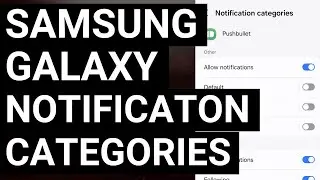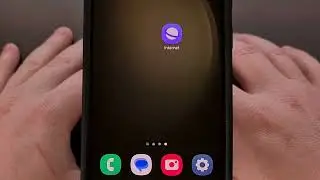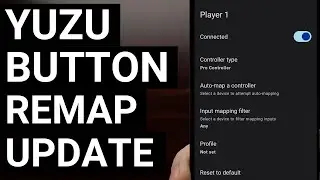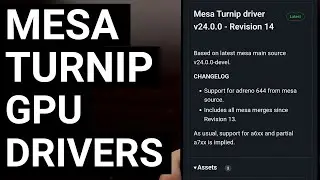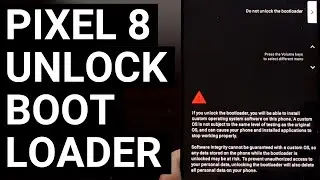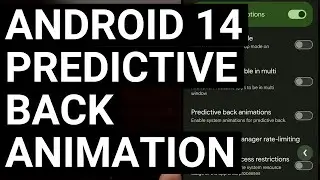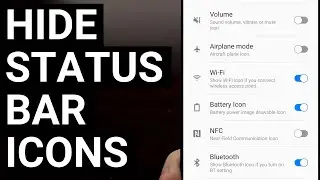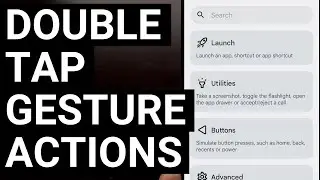Easy Google Pixel 8 Fastboot Mode Tutorial - 2 Button Combo Methods
We can boot the Google Pixel 8 and Pixel 8 Pro into Fastboot Mode using a special button combo while the smartphone is powering on.
~~~~~
Hi! Don't forget to like the video, subscribe to the channel, and hit the "Thanks" button on this video, if you can, and join our channel community here - / @explainingandroid
Video Description
~~~~~~~~~~~~~~~~~
I have the Google Pixel 8 here and in today's video I'll be showing you how to boot this device into a special boot mode for Android called Fastboot Mode. This process will work for the base model that I have here today, and the steps will be exactly the same for the more expensive Google Pixel 8 Pro.
#android #pixel8 #pixel8pro #googlepixel8 #googlepixel8pro
I'll be demonstrating the button combination method here, but we can also perform an ADB command to reboot us from the Android OS into Fastboot Mode. That method requires you to have USB Debugging Mode enabled, so we won't be doing that here today.
However, if you're curious about how to reboot the Pixel 8 series into Fastboot Mode using an ADB commmand then let me know down in the comments section below.
There are two ways we can do this with the second option being much easier to perform.
The first method will require us to completely power off the Pixel 8 or Pixel 8 Pro.
So let's bring up the Power Menu and completely shut down the device.
After you see the screen has gone black, we should wait another 5 seconds or so while the device finishes turning off.
Then, we're going to put our fingers on the Power and Volume Down buttons.
When you're ready, let's press both of these buttons at the same time.
And we need to continue holding these two buttons down until you feel the phone vibrate.
If everything was done correctly, we should boot directly into the Google Pixel 8 Fastboot Mode.
Now, most would consider the second method to be much easier since we don't have to press two buttons at the same time.
However, it will requires us to press and hold a physical button during a specific moment.
So you can see we are booted into Android right now, and we can access Fastboot Mode by simply telling the device to reboot.
But immediately after you tap the Restart button, you'll need to press and hold the Volume Down button.
And you need to continue to hold this button until you see the Pixel 8 Pro Fastboot Mode menu.
See, we basically just need to make sure the Volume Down button is pressed and held while the phone goes into its boot cycle.
That is what triggers Fastboot Mode on these smartphones.
While we are at this menu here, we cannot interact with the phone using the touchscreen.
Instead, we need to continue using the hardware buttons here on the side.
There's a lot going on here with details regarding your bootloader and baseband versions.
The serial number of the device you have
How much RAM and internal storage is in the device.
Which slot you're currently booted into.
Whether your bootloader is locked or not.
And more.
Then up here, we can control which option is highlighted by pressing the Volume Up or Volume Down buttons.
And then we can select the highlighted option by pressing the Power button.
And there are a number of things that we can do while we have booted into the Google Pixel 8 Fastboot Mode screen.
For example, we can
Restart into Bootloader Mode (aka the same fastboot mode we're at right now).
Reboot into Recovery Mode.
Boot the device into what is known as Rescure Mode.
Check out the Bar Code and details for your IMEI, SKU, and Serial Number.
Power the device down.
And Start the phone so it can attempt to boot into the Android OS.
So if you have found yourself inadvertendly booted into the Google Pixel 8 Fastboot Mode menu.
Or you are finished with whatever you wanted to do here.
Then we need to make sure the Start option is highlighted
And then pressing the Power button to reboot the smartphone.
Assuming there isn't anything wrong with the firmware you have installed, you should see the Pixel 8 or Pixel 8 Pro reboot from Fastboot Mode and back into Android.
Step by Step Tutorial
~~~~~~~~~~~~~~~~~
1. Intro [00:00]
2.
As an Amazon associate, I may earn a commission on sales from the links below.
The Gear I Use
~~~~~~~~~~~~~~~~~
5W "Slow" Charger - https://amzn.to/2OaUMV8
Fast Charger - https://amzn.to/3rtBsC6
MicroUSB Cable - https://amzn.to/38dkpeM
USB-C Cable - https://amzn.to/2OqlTvi
TPU Cases - https://amzn.to/38g9b9w
USB-C to 3.5mm Dongle - https://amzn.to/3rVt7c3
USB-C to 3.5mm DAC - https://amzn.to/3CyksSJ
NVIDIA Shield TV - https://bit.ly/3KA17RV
Watch video Easy Google Pixel 8 Fastboot Mode Tutorial - 2 Button Combo Methods online, duration hours minute second in high quality that is uploaded to the channel Explaining Android 01 January 1970. Share the link to the video on social media so that your subscribers and friends will also watch this video. This video clip has been viewed 3,157 times and liked it 24 visitors.








![Google Play Adds Support for Multiple Concurrent App Update Downloads [Android News Byte]](https://images.reviewsvideo.ru/videos/vHeZHSxr6zI)
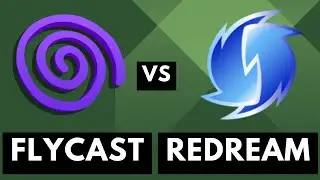
![Google Pixel 9 Disables Some AI Features After Unlocking the Bootloader [Android News Byte]](https://images.reviewsvideo.ru/videos/z5MWNH2WiF4)

![When Will Android 15 be Released? Google Answers the Question [Android News Byte]](https://images.reviewsvideo.ru/videos/HxrzCuubKh4)
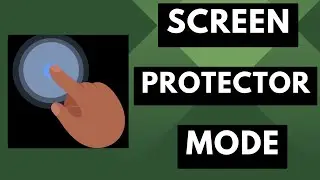
![1st Look at Alleged Google Pixel 9a [Android News Byte]](https://images.reviewsvideo.ru/videos/XPHXp7GSRaA)

![Alphabet is Ending the Google Play Security Reward Program [Android News Byte]](https://images.reviewsvideo.ru/videos/Lu6eJyrTnfU)
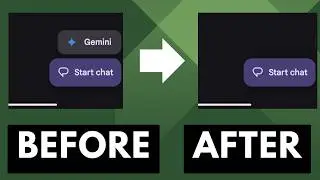
![GrapheneOS Threatens Legal Action Against Google [Android News Byte]](https://images.reviewsvideo.ru/videos/dHrLiVUCH1Y)

![Chromecast is DEAD, Long Live the Google TV Streamer [Android News Byte]](https://images.reviewsvideo.ru/videos/ca_Dfr5GJrQ)
![1st Snapdragon 8 Gen 4 Benchmark Appears on Geekbench [Android News Byte]](https://images.reviewsvideo.ru/videos/2OqONFYgjRc)