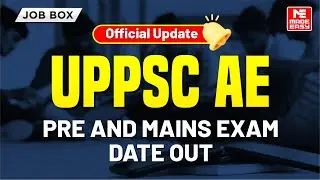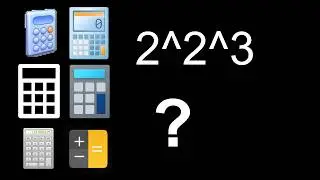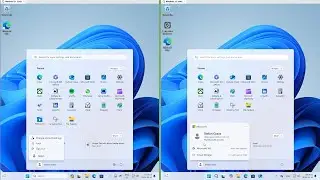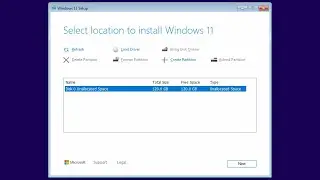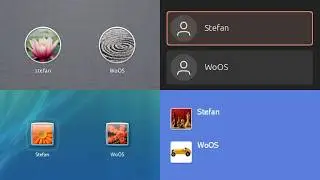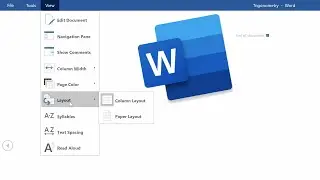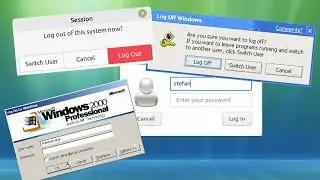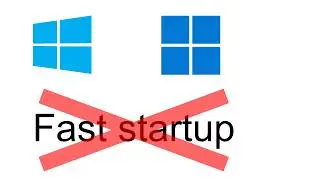How to get username and password fields in Windows 10 and 11
List of steps (Windows 11):
1. Click Start
2. Click "All apps"
3. Click "Windows Tools"
4. Double click "Local Security Policy"
5. Go to "Local Policies", then "Security Options"
6. Double click "Interactive logon: Don't display last signed-in"
7. Change "Disabled" to "Enabled"
List of steps (Windows 10):
1. Click Start
2. Click "Windows Administrative Tools"
3. Double click "Local Security Policy"
4. Go to "Local Policies", then "Security Options"
5. Double click "Interactive logon: Don't display last signed-in"
6. Change "Disabled" to "Enabled"
List of steps (Windows 8.x):
1. On the Apps screen, bring up the Charms bar
2. Click "Settings"
3. Click "Tiles"
4. Enable "Show administrative tools"
5. Click "Local Security Policy"
6. Go to "Local Policies", then "Security Options"
7. Double click "Interactive logon: Do not display last username"
8. Change "Disabled" to "Enabled"
List of steps (Windows Vista and 7):
1. Click Start
2. Click "Control Panel"
3. Click "Administrative Tools"
4. Double click "Local Security Policy"
5. Go to "Local Policies", then "Security Options"
6. Double click "Interactive logon: Do not display last username"
7. Change "Disabled" to "Enabled"
List of steps (Windows XP):
Follow this tutorial: • How to disable the Welcome screen and...
Chapters:
0:00 - Windows 10 and 11
0:47 - Windows 8 and 8.1
1:17 - Windows Vista and 7
1:45 - Windows XP
Script:
https://docs.google.com/document/d/1f...
Voice:
freetts.com - English (US) - Joey_Male
Смотрите видео How to get username and password fields in Windows 10 and 11 онлайн, длительностью часов минут секунд в хорошем качестве, которое загружено на канал World of OSes 16 Март 2022. Делитесь ссылкой на видео в социальных сетях, чтобы ваши подписчики и друзья так же посмотрели это видео. Данный видеоклип посмотрели 117,021 раз и оно понравилось 610 посетителям.