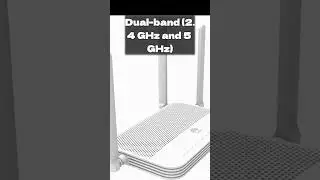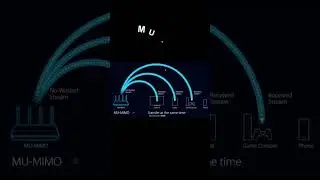How to Setup Xiaomi Mi Router AX9000 Router | How To Configure WIFI6 Router
#mirouter #setup #settings
Setting up the Xiaomi Mi Router AX9000 is straightforward and can be done in a few simple steps. Here's a general guide
Unboxing: Open the package and take out all the contents. You should find the router itself, a power adapter, and an Ethernet cable.
Placement: Choose a central location for your router. Ideally, it should be placed in an open area away from obstacles like walls and metal objects to ensure optimal Wi-Fi coverage.
Power On: Connect the power adapter to the router and plug it into a power outlet. Turn on the router using the power button if available.
Connect to Modem: If you're using a modem, connect one end of the Ethernet cable to the modem's LAN port and the other end to the WAN port on the router. If your internet connection is through Ethernet, skip this step.
Connect Devices: Connect your devices to the router either wirelessly or via Ethernet cables. For wired connections, plug an Ethernet cable into the LAN ports on the router and the Ethernet port on your device. For wireless connections, search for available Wi-Fi networks on your device and select the one corresponding to your Xiaomi Mi Router AX9000.
Access Router Settings: Open a web browser on a connected device and enter the default IP address of the router (usually something like 192.168.31.1) in the address bar. Alternatively, you can download the Xiaomi Mi Wi-Fi app on your smartphone and follow the setup instructions.
Follow Setup Wizard: The first time you access the router settings, you'll likely be prompted to set up the router using a setup wizard. Follow the on-screen instructions to configure basic settings such as language, time zone, and internet connection type.
Customize Settings: Once the basic setup is complete, you can further customize your router settings according to your preferences. This includes setting up a Wi-Fi network name (SSID) and password, enabling guest networks, configuring parental controls, and adjusting advanced settings like QoS (Quality of Service) and port forwarding.
Firmware Update: It's recommended to check for firmware updates regularly to ensure your router has the latest security patches and performance improvements. You can usually find the option to check for updates within the router settings menu.
Final Checks: After configuring all the settings, perform a final check to ensure everything is working as expected. Test the internet connection on all connected devices to make sure they can access the internet without any issues.
Your Queries:
How to Setup Xiaomi Mi Router AX9000 Router
How To Configure WIFI6 Router
How to configure router mi ax9000 to use
How to configure router mi
mikrotik router configuration step by step
how to connect to mikrotik router
How to configure mikrotik router step by step in hindi
how to configure mikrotik router with winbox
mikrotik set ip address command line
mikrotik default ip and password
how to reset mikrotik router
mikrotik router cable setup
I hope you enjoy my video & don't forget to hit that LIKE button :)
Our Website► https://techstore.com.pk
▽ FOLLOW
/ gaming-routers-105215961937327
▽ WhatsApps and calling at:
03310000203
Смотрите видео How to Setup Xiaomi Mi Router AX9000 Router | How To Configure WIFI6 Router онлайн, длительностью часов минут секунд в хорошем качестве, которое загружено на канал Tech Traders 26 Апрель 2024. Делитесь ссылкой на видео в социальных сетях, чтобы ваши подписчики и друзья так же посмотрели это видео. Данный видеоклип посмотрели 366 раз и оно понравилось 1 посетителям.