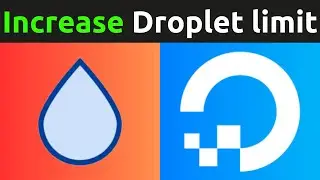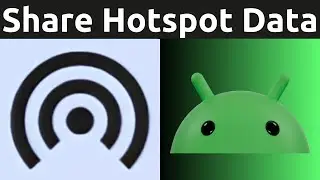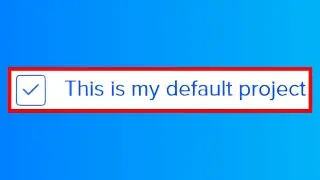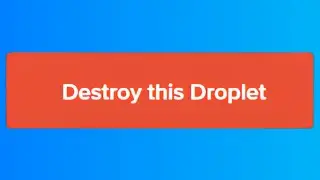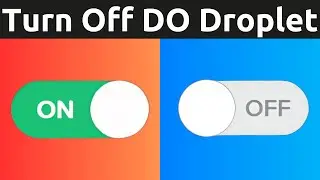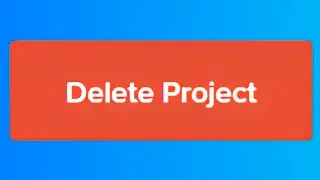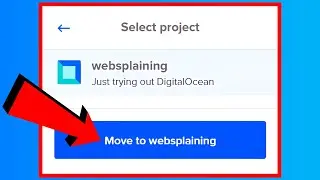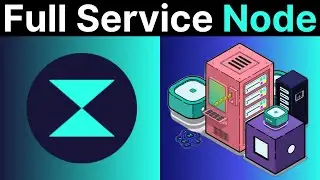How To Turn Your Minecraft: Bedrock Edition Singleplayer World Into A Multiplayer Server For Free
How To Turn Your Minecraft: Bedrock Edition Singleplayer World Into A Multiplayer Server For Free
Download The Minecraft: Bedrock Edition Server https://www.minecraft.net/en-us/downl...
How to use WinRAR on Windows 10 PC - How to Extract or Unzip RAR and ZIP files • How to use WinRAR on Windows 10 PC - ...
WinRar https://www.win-rar.com
Steps To Transfer your Bedrock Singleplayer Save To A Multiplayer Server:
1. Open your Minecraft Bedrock Edition client
2. Note the name of the singleplayer world you want to turn into a multiplayer server
3. Deposit your inventory items into chests as inventory items are not transferred when you turn a singleplayer world into a multiplayter server
4. Find the Bedrock Singleplayer World Save File by navigating to the following location on your computer and copy it onto your desktop
YourDriveLetter:\Users\YourPCNameHere\AppData\Local\Packages\Microsoft.MinecraftUWP_8wekyb3d8bbwe\LocalState\games\com.mojang\minecraftWorlds
5.Make a new folder and within that folder make another new folder and call it "worlds". Place your Minecraft Bedrock Singleplayer world save file in here
6. Download The Minecraft: Bedrock Edition Server Files at the following link https://www.minecraft.net/en-us/downl...
7. Place this zip file into the new folder you created on your desktop next to the worlds folder but not within it.
8. Unzip the zip file using an extraction tool such as winrar, see my video on how to use winrar here • How to use WinRAR on Windows 10 PC - ...
9. Edit your minecraft bedrock world "level-name" in server.properties file.
10. Run bedrock_server.exe to start your server, a cmd window will then open and your server will start, note the 4 ports that are generated for your server
11.Open Minecraft Bedrock Edition Client and Add Your Server. Include the server name, server address, and port.
For the Server Address, use "localhost" if you are connecting to your own server or other people on your network are connecting through the same internet connection. If people are using their own internet connect separate from you they need to connect to your server through your IP address (see notes below for further details and troubleshooting help)
12. Select your server by left clicking on it in the additional server section to connect to your server.
Timestamps:
0:00 Intro
0:15 Choose A Singleplayer World To Turn Into A Server
0:40 Deposit Inventory Items Into A Chest.
1:36 Find & Copy Bedrock Singleplayer World Save File
5:26 Download The Minecraft: Bedrock Edition Server Files
8:43 Extract Minecraft: Bedrock Edition Server Files
9:20 Edit "level-name" in server.properties file
10:22 Run bedrock_server.exe to start your server
11:44 Open Minecraft Bedrock Edition Client and Add Your Server
13:18 Select your server in additional server to connect to your server
13:32 Closing
14:22 Outro
Notes:
-After double clicking on bedrock_server.exe you receive a Windows Security Alert that says: Windows Defender Firewall has blocked some features of bedrock_server on all public and private networks. You must pick at least one of these options (you can select both)
Allow bedrock_server to communicate on these networks:
1. Private networks, such as my homer or work network or 2. Public, such as those in airports and coffee shops
- You can give yourself op by typing the below command into the cmd terminal window once your server has started:
op yourusernamehere
- You can stop your server by typing (in cmd):
Stop
-You can start your server again after stopping it by double clicking on bedrock_server.exe
- You might receive an "Unable to connect to world" message in your client when you first connect to your multiplayer server. To fix this, you need to close your bedrock client and then reopen your client.
- To allow other people to connect to your Minecraft Bedrock Edition Multiplayer Server you need to give them your IP address. You can find out your IP address by opening up any browser and going to a search engine of your choice and typing "what is my ip address". You should then see a string of numbers which are unique to you that you can give to your friends so that they can connect to your server.
- If your friends cannot join your server after you give them your IP address then it means these ports are not open on your device/router and therefore you will need to port forward your Minecraft Bedrock Edition Server. If you don't want to port forward then watch this video • How To Turn A Minecraft: Bedrock Edit...
How to Host a Minecraft: Bedrock Edition Server On A VPS • How To Host A Minecraft: Bedrock Edit...
Social Media
SUBSCRIBE https://www.youtube.com/c/websplainin...
Instagram (Thumbnail Collection) / websplaining
Twitter (For Newest uploads) / websplaining
Reddit (Discussions) / websplaining
Personal Website https://www.websplaining.com
#MinecraftBedrock #MinecraftBedrockServer #SingleplayerToMultiplayer
Смотрите видео How To Turn Your Minecraft: Bedrock Edition Singleplayer World Into A Multiplayer Server For Free онлайн, длительностью часов минут секунд в хорошем качестве, которое загружено на канал Websplaining 05 Март 2021. Делитесь ссылкой на видео в социальных сетях, чтобы ваши подписчики и друзья так же посмотрели это видео. Данный видеоклип посмотрели 64,255 раз и оно понравилось 1.4 тысяч посетителям.