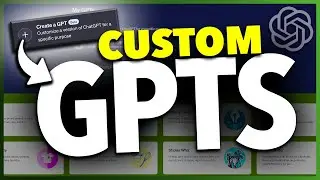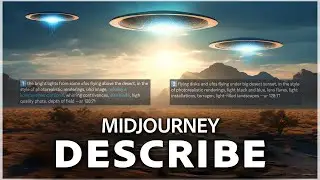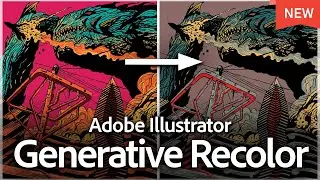How To Fix Set Time and Date Greyed Out On iPhone
Let me show you a quick simple way to fix the option for setting your time and date automatically on your iPhone being grayed out.
As you can see, I'm currently in my date and time settings and I cannot manually set the time. The option to turn off "Set Automatically" is grayed out. Here are the steps to fix this issue.
First, swipe back out of your settings to the main settings page. Look for your Screen Time settings and tap on it. Next, you need to either turn off your Screen Time passcode or completely turn off Screen Time.
To do this, tap on "Change Screen Time Passcode" and select "Turn Off Screen Time Passcode." Enter your passcode, and it should now be turned off. Alternatively, you can turn off Screen Time entirely if you prefer.
Another important step is to ensure that "Share Across Devices" is turned off. This can often be the cause of not being able to change the time settings.
After doing this, go back to your date and time settings. Swipe back, tap on General, then tap on Date & Time. You should now be able to disable "Set Automatically" and manually choose the time.
If the problem persists, you can try disabling your location services. To do this, go to Privacy & Security, then tap on Location Services, and turn it off. However, changing your Screen Time settings usually resolves the issue.
And that's how you fix the option for setting your time and date automatically on your iPhone being grayed out.
Thanks for watching! Please like and subscribe and stay tuned for more quick tech how-to videos.
Subscribe to Quick Tech http://www.youtube.com/c/quicktechvid...
Смотрите видео How To Fix Set Time and Date Greyed Out On iPhone онлайн, длительностью часов минут секунд в хорошем качестве, которое загружено на канал Quick Tech 02 Июнь 2024. Делитесь ссылкой на видео в социальных сетях, чтобы ваши подписчики и друзья так же посмотрели это видео. Данный видеоклип посмотрели 5,402 раз и оно понравилось 12 посетителям.