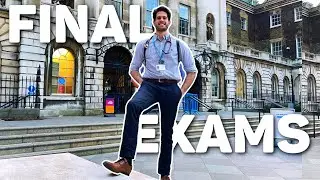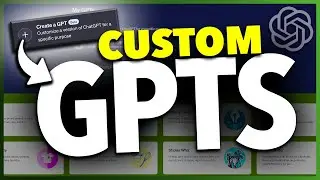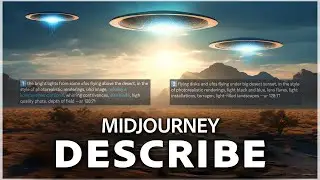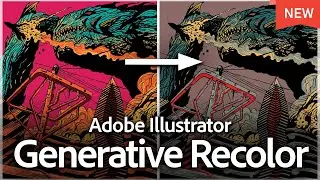How To Lock Screen Rotation on iPhone
Let me show you a quick simple way to lock or unlock the screen orientation, as well as manage the auto-lock functions on your iPhone.
To adjust whether your iPhone’s screen rotates automatically or remains fixed in one orientation, you’ll first need to access the Control Center. Here’s how you can do it: Swipe down from the top right-hand corner of your screen to bring up the Control Center.
Look for the icon that resembles a lock with a circular arrow around it—this is your auto-rotate toggle. Tap on this icon to either lock or unlock the screen rotation. When this function is locked, your screen will not rotate and will remain in either landscape or portrait orientation, depending on its current position. Conversely, unlocking this feature will allow your screen to freely rotate between orientations based on how you hold your device. This is particularly useful when viewing videos or using apps that might benefit from a different screen layout.
And that’s how you easily manage the screen orientation and auto-lock settings on your iPhone.
Thanks for watching! Please like and subscribe and stay tuned for more quick tech how-to videos.
Subscribe to Quick Tech http://www.youtube.com/c/quicktechvid...
Смотрите видео How To Lock Screen Rotation on iPhone онлайн, длительностью часов минут секунд в хорошем качестве, которое загружено на канал Quick Tech 25 Апрель 2024. Делитесь ссылкой на видео в социальных сетях, чтобы ваши подписчики и друзья так же посмотрели это видео. Данный видеоклип посмотрели 488 раз и оно понравилось 1 посетителям.