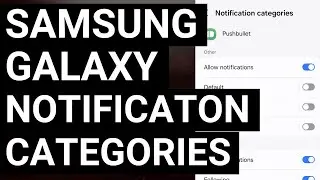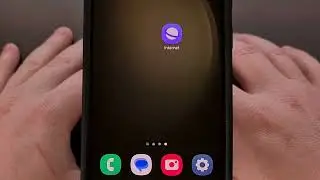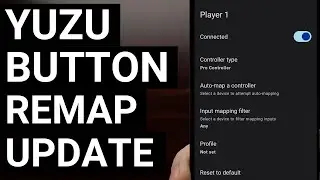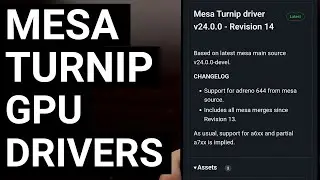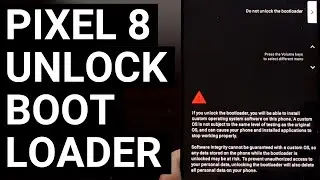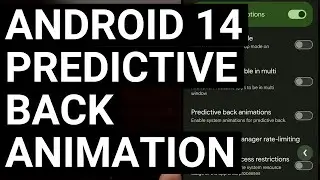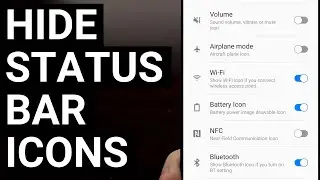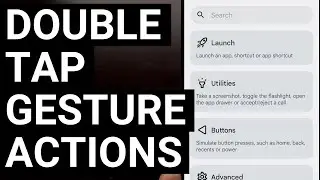How to Fix Bluetooth Volume Levels on Android by Disabling the Absolute Volume Feature
If you have found the volume of your Bluetooth device is too quiet or too loud, try to disable the Absolute Volume feature from within the Developer Options menu.
~~~~~
Hi! Don't forget to hit the "Thanks" button on this video, if you can, and join our channel community here - / @explainingandroid
Video Description
~~~~~~~~~~~~~~~~~
Back in Android 6.0, Google introduced a new feature to the OS called Absolute Volume. The goal with this feature was to synchronize the volume levels on your smartphone and the Bluetooth device that it's connected to. This has helped some people since it can be convenient to not have a separate volume slider specifically for your Bluetooth device.
But this can also introduce some issues, as well. Some people have noticed the volume level of their Bluetooth device is just too loud even when they have it set to the lowest option. Others have noticed that they have needed to crank the volume of their phone to 100% just to be able to hear things on their Bluetooth headset at a normal level.
So if you have noticed your Bluetooth volume levels aren't what they should be, then disabling the Absolute Volume feature could be the solution for you.
#Android #GooglePixel #SamsungGalaxy
Before we can test this out, though, we first need to enable Developer Mode on your Android smartphone or tablet.
If you're not familiar with how this is done, be sure to check the video description below to find a link to a dedicated video that shows you all of the steps involved here.
Once that is done, we should then be able to find the hidden Developer Options menu somewhere in our Settings app. On Samsung devices, the company puts the Developer Options menu right at the bottom of the main Settings page. But OEMs like Google tend to tuck this menu away in the System section of the Settings app.
Once you find it, go ahead and begin scrolling through the big list of options here until you come across the Networking section. This is the area where you'll find many of the Bluetooth features as well.
In here, you should see a toggle labeled Disable Absolute Volume. This toggle should be disabled by default since Google finds it more convenient to have these volume levels synced together. But we can stop this from happening by enabling this toggle, which actually disables the Absolute Volume feature altogether.
With this option toggled on, now you will want to connect your Bluetooth speaker or earphones to your smartphone or tablet again. And test to see if the volume levels are improved and more in line with what they should be.
Mentioned Links
~~~~~~~~~~~~~~~
Google Pixel Developer Mode - • How to Enable Developer Mode on ALL G...
Samsung Galaxy Developer Mode - • How to Turn On Galaxy S20 Developer M...
Step by Step Tutorial
~~~~~~~~~~~~~~~~~
1. Intro [00:00]
2. Enable Developer Mode - [01:00]
3. Disable Absolute Volume Toggle [02:06]
4. Conclusion [03:00]
As an Amazon associate, I may earn a commission on sales from the links below.
The Gear I Use
~~~~~~~~~~~~~~~~~
5W "Slow" Charger - https://amzn.to/2OaUMV8
Fast Charger - https://amzn.to/3rtBsC6
MicroUSB Cable - https://amzn.to/38dkpeM
USB-C Cable - https://amzn.to/2OqlTvi
TPU Cases - https://amzn.to/38g9b9w
USB-C to 3.5mm Dongle - https://amzn.to/3rVt7c3
USB-C to 3.5mm DAC - https://amzn.to/3CyksSJ
onn 4K Android TV - https://bit.ly/3hHCpTc
NVIDIA Shield TV - https://bit.ly/3KA17RV
Смотрите видео How to Fix Bluetooth Volume Levels on Android by Disabling the Absolute Volume Feature онлайн, длительностью часов минут секунд в хорошем качестве, которое загружено на канал Explaining Android 01 Январь 1970. Делитесь ссылкой на видео в социальных сетях, чтобы ваши подписчики и друзья так же посмотрели это видео. Данный видеоклип посмотрели 34,284 раз и оно понравилось 194 посетителям.








![Google Play Adds Support for Multiple Concurrent App Update Downloads [Android News Byte]](https://images.reviewsvideo.ru/videos/vHeZHSxr6zI)
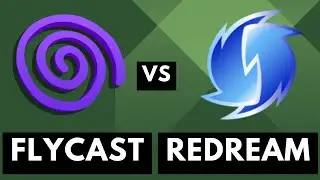
![Google Pixel 9 Disables Some AI Features After Unlocking the Bootloader [Android News Byte]](https://images.reviewsvideo.ru/videos/z5MWNH2WiF4)

![When Will Android 15 be Released? Google Answers the Question [Android News Byte]](https://images.reviewsvideo.ru/videos/HxrzCuubKh4)
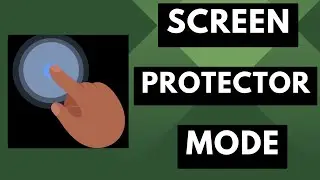
![1st Look at Alleged Google Pixel 9a [Android News Byte]](https://images.reviewsvideo.ru/videos/XPHXp7GSRaA)

![Alphabet is Ending the Google Play Security Reward Program [Android News Byte]](https://images.reviewsvideo.ru/videos/Lu6eJyrTnfU)
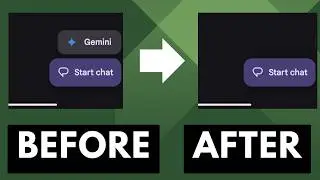
![GrapheneOS Threatens Legal Action Against Google [Android News Byte]](https://images.reviewsvideo.ru/videos/dHrLiVUCH1Y)

![Chromecast is DEAD, Long Live the Google TV Streamer [Android News Byte]](https://images.reviewsvideo.ru/videos/ca_Dfr5GJrQ)
![1st Snapdragon 8 Gen 4 Benchmark Appears on Geekbench [Android News Byte]](https://images.reviewsvideo.ru/videos/2OqONFYgjRc)