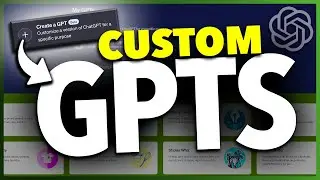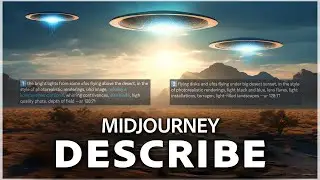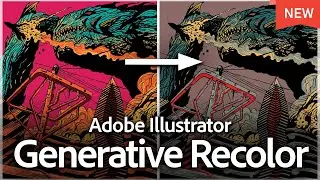How to Change Time to 24 Hour Military on iPhone
I’m going to show you how to change your displayed clock time to 24-hour Military time on an iPhone.
To do this, get started by finding and opening the Settings app on your home screen.
Once you’re inside here, scroll down a little bit, and find General. Choose that.
Inside the general settings, find and then tap Date and Time here in the list.
At the top inside of here, you’ll see 24-hour time. To enable this, toggle the slider on the right. As soon as you do, you’ll see that the hour display here in the top left corner will automatically switch over to military time.
Now everything that displays a clock, will show in the new 24-hour mode.
We can check out the lock screen display, by closing our iPhone and then waking it up, you’ll see that it displays the 24-hour time here too.
Once you’re finished, you can close the settings app.
And in the future, if you ever want to turn this back to the 12-hour display, you can just head back into the settings app, and turn 24-hour time back off.
And that’s how you change your displayed clock to 24-hour military time on your iPhone.
Thanks for watching! Give it a thumbs up if you found this helpful!
http://www.youtube.com/c/quicktechvid...
Смотрите видео How to Change Time to 24 Hour Military on iPhone онлайн, длительностью часов минут секунд в хорошем качестве, которое загружено на канал Quick Tech 29 Декабрь 2023. Делитесь ссылкой на видео в социальных сетях, чтобы ваши подписчики и друзья так же посмотрели это видео. Данный видеоклип посмотрели 194 раз и оно понравилось 6 посетителям.