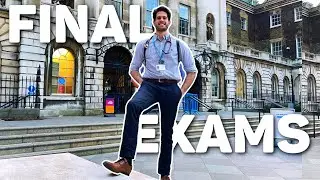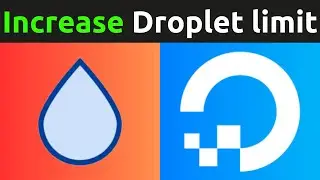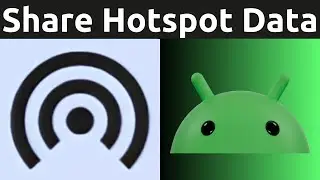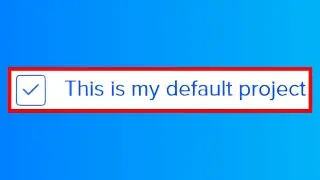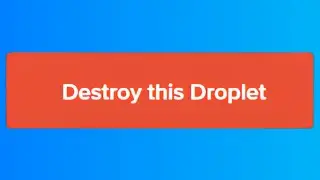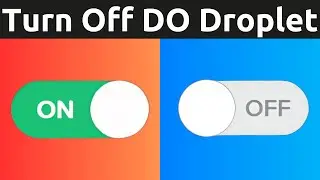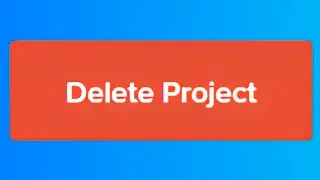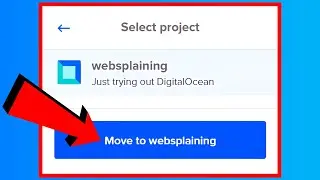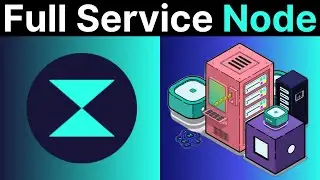How To Pick Colors From An Image - How To Get HEX & RGB Color Codes From An Image
How To Pick Colors From An Image - How To Get HTML Color Code Values Such As HEX & RGB From A Selected Image Pixel
In this video I will show you how to pick any color from an image and get the color code from that selected image pixel.
ImageColorPicker https://imagecolorpicker.com
What is ImageColorPicker?
ImageColorPicker is an online color picking tool that allows you to click on your desired image to get it's HTML color code values.
Steps To Pick Colors From An Image:
1. Open your browser and navigate to https://imagecolorpicker.com
2. Once here, left click on "Use Your Image" to select your image.
3. On the image selection screen, you will have a multiple ways of choosing your image. Select one of the following options: Upload Image, Color On Your Screen, Copy and Paste a Website URL, Copy and Paste an Image URL, Scan Surfaces, Paste Clipboard or Search for an image using pexels.
4. In this video demonstration, "Upload Image" option was selected. Once this option is selected, browse your computer for your image or drag and drop the image into the box on ImageColorPicker to upload it.
5. Once your Image has been uploaded, the default image will be replaced with your uploaded Image and shown as a thumbnail. The HEX and RGB color code values along with the color palette of your image will be displayed to the right and to the bottom of your uploaded images thumbnail.
6. To select a color from a pixel on your image, simply left click on it. The HEX and RGB color code values will change and reflect the selected pixel's color. Left click on the copy icon next to the color codes to copy the color code value to your clipboard for use.
7. To get more HTML color code values, simply left click on "Show more" under the HEX and RGB color code values of your image.
8. You will then be taken to a new page, the color picker tab.
9. Here, you will be able to see the name of your chosen color and all the remaining HTML color code values such as HEX, RGB, CMYK, LAB, HSL, XYZ, LUV, and HWB. You can copy the HTML color code values by simply left clicking on the copy icon to copy it to your clipboard.
Congratulations guys, you have successfully picked colors from an image using an online color picking tool.
Timestamps:
Intro & Context 0:00
Select Your Image 0:21
Pick Colors From Your Uploaded Image 2:01
More HTML Color Code Values 2:59
Outro 3:38
Grow your YouTube Channel with vidIQ https://vidiq.com?afmc=70s
Social Media
SUBSCRIBE to my YouTube Channel https://bit.ly/2EKOR4a
Instagram (Thumbnail Collection) / websplaining
Twitter (For Newest uploads) / websplaining
Reddit (Discussions) / websplaining
Personal Website https://www.websplaining.com
#ImageColorPicker #PickColorFromImage #ImageHTMLColorCodes
DONT FORGET TO LIKE COMMENT AND SUBSCRIBE!
Смотрите видео How To Pick Colors From An Image - How To Get HEX & RGB Color Codes From An Image онлайн, длительностью часов минут секунд в хорошем качестве, которое загружено на канал Websplaining 08 Апрель 2021. Делитесь ссылкой на видео в социальных сетях, чтобы ваши подписчики и друзья так же посмотрели это видео. Данный видеоклип посмотрели 8,533 раз и оно понравилось 81 посетителям.