AutoCAD Autolisp - Elevation Interpolation
Land Survey Engineering Demands Interpolation of Elevation data in various Projects. Using a set of AutoCAD AutoLisp commands, Elevations can be interpolated. Various requirements such as Interpolate at Midpoint of selected Texts, Interpolate value at a given point, Interpolate N Values between given points, Interpolate values at a given distance, Interpolate randomly on the basis of the reference text, Scatter Elevations around Cross Section Line.
Read More:
https://esurveying.net/lisp-collectio...
Welcome to Lesson on ESurvey Lisps related to Interpolation.
Interpolating value is an integral part of any Survey drawing preparation process. There are 3 popular methods of interpolating values – Weighted Average, Triangulation and 3D Polyline based interpolation. In this chapter, lisps interpolate value with the weighted average method. This means interpolation is done with respect to the distance of points from reference values.
Interpolate at Midpoint of selected Texts
Using the ‘ISM’ command you can interpolate a point at the midpoint of the two selected elevation texts. The newly interpolated text value will be created in a layer called ‘Layer1’.
Interpolate value at a given point
Using the ‘ISP’ command you can interpolate values i.e. elevations at a given point, depending on any two elevation texts.
Interpolate N Values between given points
N number of Values can be interpolated in between selected texts using ‘ISN’ Command. If you have two elevations at around 20 M distances and you wish to create 3 interpolated values between these two elevations. Use 'ISN' command and specify 3 as the number of elevations and ISN command will interpolate 3 elevations in between these selected reference elevations.
Interpolate values at a given distance
‘ISD’ works similarly to ISN command; here instead of a number of items you need to specify the distance between interpolated values.
Interpolate randomly on the basis of reference text
All the above methods of interpolation depended on 2 reference elevations. But in some of the requirements, you may have to interpolate the values only with single reference text. In such cases, RNDT lisp can be used which interpolates values with single reference elevation within a specified range. Say you have an elevation text 98.23 and if you wish to keep the interpolated value between 97.73 and 98.73 you may specify the range as -0.5 and +0.5 when you select a new point, the elevation derived random value will fall between 97.73 and 98.73.
Scatter Elevations around Cross Section Line
Preparing survey drawing involves interpolating the values at multiple points. Sometimes, surveyors do not wish to show that the elevations are interpolated. Particularly when values are interpolated at regular intervals, anyone referring the drawing can make out that these values are interpolated. To avoid such a situation, after interpolation, texts can be scattered around its insertion point, to make it appear as if the survey was done very close to the required points.
Dump Random Numbers
‘DRN’ command serves the purpose of interpolating values randomly around a reference value. Say a small ditch survey is done and only a single level at the approximate bottom of the ditch is taken. Now if the requirement is to show multiple values within the same ditch, using ‘DRN’ command value of elevation texts of randomly placed texts inside the ditch can be changed at once.
Thank you, in the next chapter, you will learn lisps related to Finding area in Survey Drawings.
Read More:
https://esurveying.net/autocad-autoli...
Смотрите видео AutoCAD Autolisp - Elevation Interpolation онлайн, длительностью часов минут секунд в хорошем качестве, которое загружено на канал ESurveying Softech (India) Pvt. Ltd. 02 Июль 2015. Делитесь ссылкой на видео в социальных сетях, чтобы ваши подписчики и друзья так же посмотрели это видео. Данный видеоклип посмотрели 11,250 раз и оно понравилось 27 посетителям.







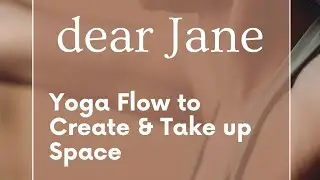
![Generate Cross Section Drawing in AutoCAD from Excel [Software]](https://images.reviewsvideo.ru/videos/DHNsVKbI4-w)


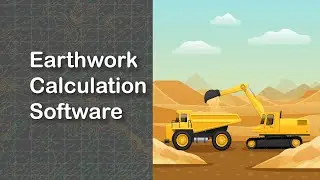







![Extract Elevations from Google Earth [Easy Way]](https://images.reviewsvideo.ru/videos/Xj86tzCpgbI)