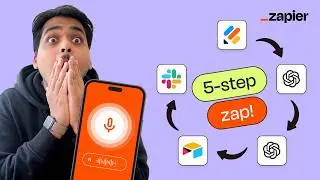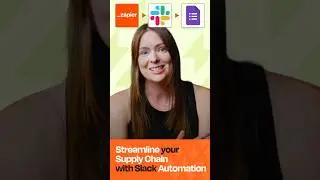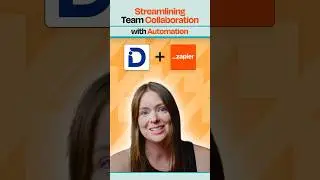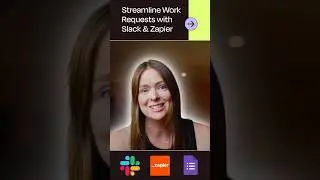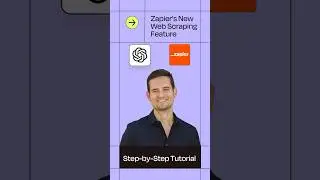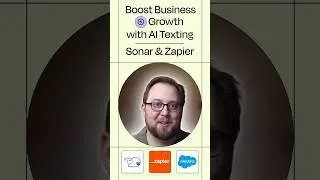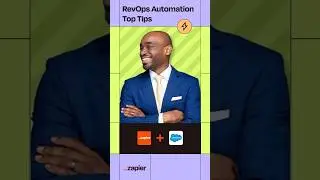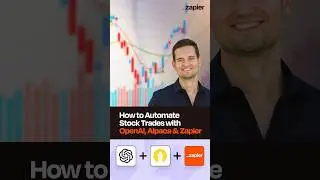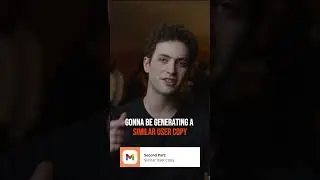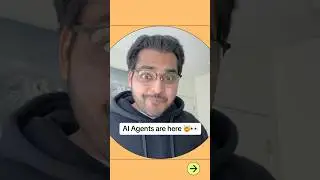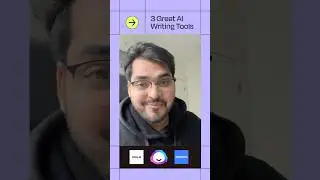Integration How To: Connect Typeform to Google Sheets - Add Responses to a Spreadsheet
- Set up the Google Sheets to Slack Zap from the video: http://zpr.io/gw5R9
***
- Give Zapier a try for free: http://zpr.io/gysze
- Zapier's data and privacy policies: http://zpr.io/gKYXK & http://zpr.io/gKYXr
If you use Typeform to collect feedback or responses or anything, really, you know that the easiest way to read through those responses is in a spreadsheet.
And sure, you can download responses, but you’ll have to keep doing that each time a new batch comes in. So instead, you can use Zapier to connect Typeform to Google Sheets.
Basically, you’ll have your own little response database.
If you haven’t heard of Zapier before, it’s an app automation tool that helps you connect all the apps you use to each other.
So I just filled out my test form so we have a response all ready to test this Zap with, which is an automated workflow.
Now I just need to connect my Typeform and Google sheets accounts to Zapier and get to automating.
I’ll connect my Typeform account now…We have links to our privacy and data policies in the description but at Zapier, we use bank-level encryption to keep your account information safe.
Typeform’s connected, I’ll test it and continue. Now I have to select a form Zapier will monitor for new responses. This down carrot button means we need to pick from a list. And here’s my test form.
Save and continue …and let’s pick a sample response, the one I just created. This looks good so we’ll continue.
We’ll be creating a new row in Google Sheets for each response so let’s get Google Sheets connected.This gives Zapier permission to create a new row in my Google Sheets. Let’s test it and continue.
We have another down carrot to select the specific spreadsheet and table. It’s a long list, so let's search for the spreadsheet by title.
Now I need to match up the responses from Typeform to the right columns in Google Sheets. By clicking this button, we can grab information from the first step, from Typeform.
OK, we have all the responses populating to the right columns so let’s continue. This is showing us what will be sent to Google Sheets when we click Test.
Now, when I click test, we’re actually going to do the action, so keep that in mind when you test your Zaps, too; Zapier is actually making the action happen.
Looks like a success, so lets check Google Sheets…and there’s my response! We just connected Typeform to Google Sheets in a snap.
Now, every time I get a response to my Typeform, Zapier’s going to take the response and create a new row in Google Sheets.
To set this Zap up, I used a Zap Template. They make it faster to create a workflow, and come with the apps and actions all ready to go. If you clicked on “Create A Zap” or your editor looks a little different, don’t worry, the principles are all the same.
To learn more about Zapier and to try this Zap Template, and get even more resources, check out the description. We hope this helps you be more productive!
Watch video Integration How To: Connect Typeform to Google Sheets - Add Responses to a Spreadsheet online, duration hours minute second in high quality that is uploaded to the channel Zapier 04 April 2019. Share the link to the video on social media so that your subscribers and friends will also watch this video. This video clip has been viewed 7,781 times and liked it 47 visitors.








![Use Zapier to Automatically Update Your CRM After Every Sales Call [AI Use Case]](https://images.reviewsvideo.ru/videos/GABZaOQGP4U)
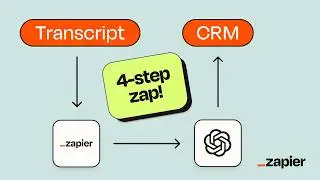
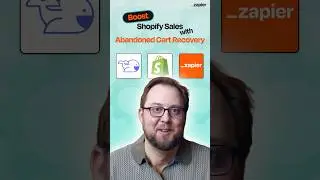

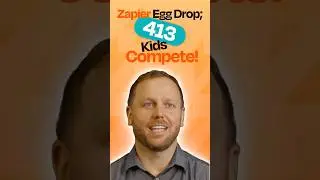
![Automate Invoices Using Just Your Voice! [AI Use Cases]](https://images.reviewsvideo.ru/videos/PJXkYOlDjnA)
![Update Your CRM Using Voice Memos [AI Use Cases]](https://images.reviewsvideo.ru/videos/VJZmxfRXuVA)