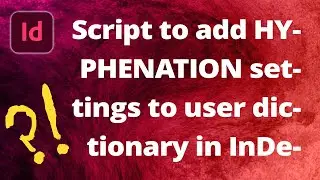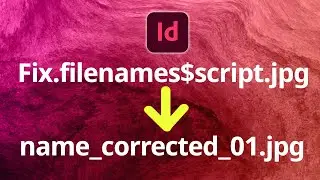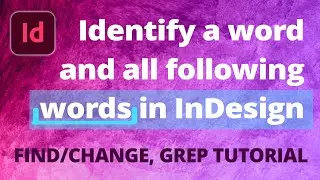How to Edit a Vector from Freepik.com (or Other Site) • Adobe Illustrator
You found an almost-perfect graphic online and now you want to edit it, but you just can't seem to find that color or to click on the part you need! There are a few things to check for when editing a downloaded vector (EPS or AI)! Look out for layers, groupings, and clipping masks—these are your top culprits.
This tutorial is completed in Adobe Illustrator, but also applies for Affinity Designer.
0:00 - Intro
0:15 - Raster VS Vector
01:01 - What is a JPEG?
01:55 - What is an EPS?
03:07 - Find Vectors on Freepik.com
03:42 - Opening Your .ZIP folder
04:13 - CHECK the Layers Tab
04:27 - Can't Click on an Item?
05:08 - Reordering the Layers
05:20 - Editing the Colors with the Gradient Swatch Tool
05:54 - CHECK Grouping
06:09 - Can't Click an Individual Item
06:22 - Right-Click to Select "Ungroup"
07:10 - CHECK Clipping Masks
07:25 - Explanation of Clipping Mask
07:55 - How to Apply a Clipping Mask
08:13 - Editing Inside the Clipping Mask
08:54 - Release the Clipping Mask
10:07 - CHECK for Color Layer
10:20 - Use "Target" Circles to Highlight Items that Are Not Reachable Otherwise
Find vectors at
https://www.freepik.com/home
Intro/Outro Music:
Lake Michigan by Staffan Carlén.
Visit our website at:
https://www.BeckysGraphicDesign.com
Watch video How to Edit a Vector from Freepik.com (or Other Site) • Adobe Illustrator online, duration hours minute second in high quality that is uploaded to the channel Becky’s Graphic Design®, LLC 19 March 2022. Share the link to the video on social media so that your subscribers and friends will also watch this video. This video clip has been viewed 66,070 times and liked it 823 visitors.


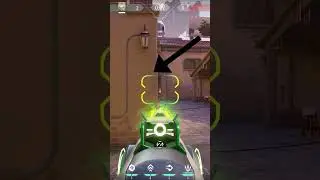






![Find All Lines That DO NOT Contain [This] • InDesign GREP](https://images.reviewsvideo.ru/videos/dsrscSbKB-8)