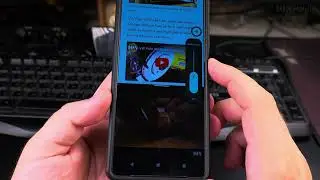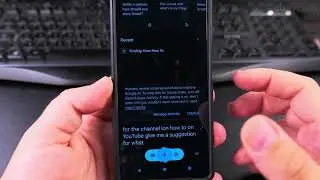Android How to Block Ads
Android how to block ads with Adguard Private DNS domain settings on Android phones and dns ips on the wifi network settings. How to update adguard ips and how to use the Adguard dns to block ads and websites that are not family friendly.
This video is not sponsored but you can support us with the links * below.
Amazon:*
SIM card removal tool https://rex.red/sim-card-removal-tool
SIM card holder https://rex.red/SIM-card-holder
SIM card adapter https://rex.red/SIM-card-adapter
iPhone case https://rex.red/iPhone-case
Android phone case https://rex.red/Android-phone-case
Newest android phone https://rex.red/newest-android-phone
Newest iPhone https://rex.red/newest-iphone
Newest iPad https://rex.red/newest-ipad
Newest android phone https://rex.red/newest-android-phone
Newest android tablet https://rex.red/newest-android-tablet
Phone: Sony Xperia 1V Android 14 version.
How to Block Ads on Android with AdGuard Private DNS - Update DNS Settings.
How to block ads on Android with AdGuard Private DNS settings. Update AdGuard DNS IPs and block ads with AdGuard DNS.
Android ad blocker to block unwanted websites and keep the internet with family-friendly websites.
How to use AdGuard DNS on Android.
These steps block ads on most websites and app but some apps will still show ads even when ad blocking is done via private DNS.
The YouTube app will still show ads even with ad blockers enabled.
This is a limitation of ad blockers and if you want to watch YouTube videos, ads are a requirement so that the creators(me) who make the content are able to earn some money and pay their rent and pay for food and for my Lamborghinis haha jk.. You know I drive a 20 YO VW Polo.
In this video, you learn how to block ads on your Android device using AdGuard Private DNS domain settings and DNS IPs in the Wi-Fi network settings. Additionally, we will cover how to update AdGuard IPs and use AdGuard DNS to block ads and websites that are not family-friendly. This comprehensive guide will help you enhance your browsing experience by eliminating unwanted ads and ensuring a safer internet environment.
Steps to Block Ads on Android with AdGuard Private DNS:
1. Configure Private DNS on Android:
Open the Settings app on your Android device.
Go to Network & Internet and select Private DNS.
Choose Private DNS provider hostname" and enter dns.adguard-dns.com (note that there is an old domain for this that should be updated from dns.adguard.com to the latest current domain dns.adguard-dns.com)
Save the changes to enable ad blocking via DNS.
2. Set DNS IPs in Wi-Fi Network Settings:
Open the Settings app and go to Wi-Fi.
Select your connected Wi-Fi network and tap Advanced.
Scroll down to "IP settings" and switch to Static.
Enter the AdGuard DNS IPs: Primary DNS: 94.140.14.14, Secondary DNS: 94.140.15.15.
Save the changes to apply the new DNS settings.
You can get the lastest Adguard DNS IPs by going to Google.com and searching for: AdGuard DNS IP.
3. Update AdGuard IPs:
Regularly check the AdGuard website or app for updated DNS IPs.
Follow the same steps to update the DNS IPs in your Wi-Fi network settings.
Using AdGuard DNS to block ads is important because it enhances your overall browsing experience by eliminating intrusive ads, speeding up page load times, and saving battery life. Additionally, AdGuard DNS can block websites that are not family-friendly, providing a safer internet environment for children and other users. By following these steps, you can enjoy a smoother, faster, and more secure browsing experience on your Android device.
This video will guide you through the entire process of blocking ads on Android using AdGuard Private DNS, ensuring you can manage and secure your device effectively. Whether you are using the latest Android version or an older one, these steps will help you block ads and unwanted websites efficiently.
Watch the video carefully without skipping to see all the steps needed in this video.
Subscribe and click the Bell to watch more videos.
IONHowTo / @ionhowto
RedNumberONE / @rednumberone1
Buy merch https://store.ionhowto.com/
Check it, buy it, post it and tag it #ionhowto or #rednumberone
Join this channel to get access to perks:
/ @ionhowto
Contact for business enquiries Only diyrno (at) gmail.com
Any questions?
Feel free to ask in the comments section below.
Subscribe, Like and SHARE this video with your friends!
We earn money from qualifying purchases using our affiliate links.
Affiliate links are marked with a star. *
When you use our * links, you support this channel.
As an Amazon Associate I earn from qualifying purchases.
Website https://www.ionhowto.com/
Food Recipes: https://www.rednumberone.com/
Watch video Android How to Block Ads online, duration hours minute second in high quality that is uploaded to the channel IONHowTo 05 August 2024. Share the link to the video on social media so that your subscribers and friends will also watch this video. This video clip has been viewed 1,212 times and liked it 26 visitors.