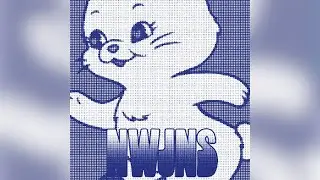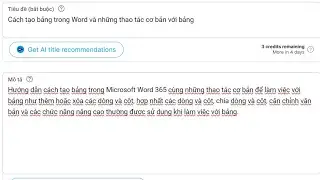How to Change the Default Folder When Opening Explorer in Windows 11
How to change the default folder when opening File Explorer on Windows 11 with this easy guide. Save time and boost your workflow by customizing File Explorer settings to open to This PC or your preferred folder.
In this video:
Default Folder Change: How to change the default folder that opens when you launch File Explorer on Windows 11.
Open File Explorer Options: Open File Explorer, click the three dots in the toolbar, and select 'Options' from the dropdown menu.
Change Default Location: In the Folder Options window, go to the 'General' tab, click on the dropdown menu labeled 'Open File Explorer to,' and select 'This PC' instead of 'Home.'
Check out this topic on the blog: https://easytechsteps.com/change-the-...
Watch video How to Change the Default Folder When Opening Explorer in Windows 11 online, duration hours minute second in high quality that is uploaded to the channel Easy Tech Steps 11 January 2025. Share the link to the video on social media so that your subscribers and friends will also watch this video. This video clip has been viewed 58 times and liked it 1 visitors.