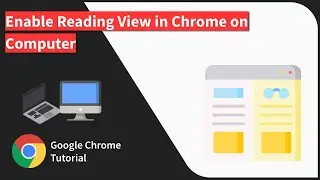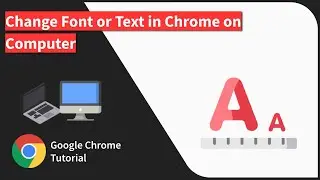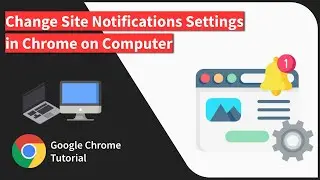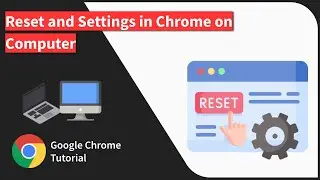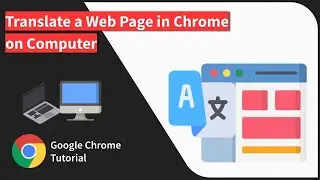How to Print & Save Webpage as PDF on Chrome Android? 📄
Learn how to print or save a web page as a PDF file on Chrome for Android. Any website page can be converted into PDF files that can be saved locally on your storage. You can also share PDF using social and email apps. https://browserhow.com/how-to-print-s...
The PDF is the most widely accepted format that can be viewed even in the Chrome browser. Here are the steps to save website page as PDF file on Chrome:
1. Open the Chrome browser on Android
2. Access any website page that you want to convert and save into PDF file
3. Tap on 3 dots menu options
4. Select 'Share' option from the list
5. Within 'Share' window select Print option
6. Select the Printer to 'Save as PDF' and view Print Preview
7. Hit on Save as PDF button and choose the location to save the file
That's it. The website page is now saved as a PDF file and stored on your device.
#SaveAsPDF #PrintPDFChromeAndroid #SaveWebpageAsPDFChrome
------
Visit: https://BrowserHow.com
Watch video How to Print & Save Webpage as PDF on Chrome Android? 📄 online, duration hours minute second in high quality that is uploaded to the channel BrowserHow - Web Browser How-to's! 29 November 2019. Share the link to the video on social media so that your subscribers and friends will also watch this video. This video clip has been viewed 1,064 times and liked it 7 visitors.