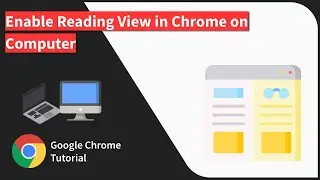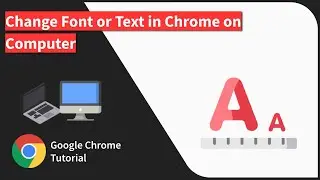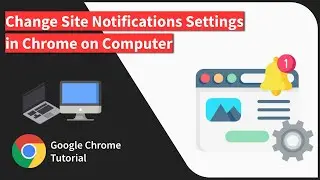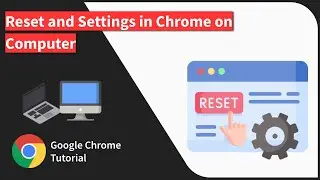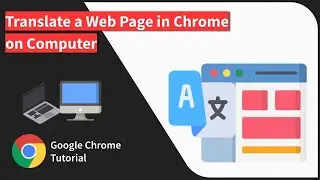How to Clear Site Cookies in Chrome browser on Computer
In this tutorial, I have shared steps to manage and delete the cookies on your computer's Google Chrome browser. Each website that you visit and log in will store the cookies within the browser that are reused for tracking and retaining the login.
First, open Chrome and click on the three vertical dots in the upper right corner. Go to “Settings” and switch to the “Privacy and Security” tab in the left sidebar. Click “Cookies and other site data” and then “See all cookies and site data.” From there, you can delete all cookies, or delete specific cookies for certain sites.
Deleting cookies can help clear up browsing issues or increase your privacy online. However, this process will also clear your site preferences, such as saved logins and language preferences.
..............................
1. Written Instruction: https://browserhow.com/how-to-block-o...
********************
#browserhow #chromecomputer #clearcookies #sitecookies
If you found the video helpful, hit the LIKE button and/or leave a COMMENT below with your feedback or questions.
Subscribe to BrowserHow for upcoming videos and updates: / @browserhow
********************
@BrowserHow - Web Browser How-to's!
Watch video How to Clear Site Cookies in Chrome browser on Computer online, duration hours minute second in high quality that is uploaded to the channel BrowserHow - Web Browser How-to's! 05 August 2024. Share the link to the video on social media so that your subscribers and friends will also watch this video. This video clip has been viewed 146 times and liked it 2 visitors.