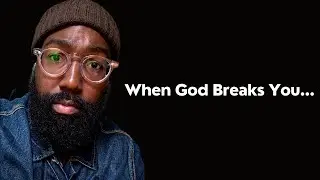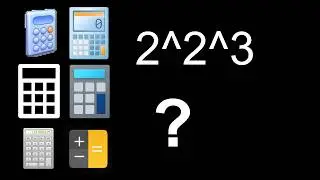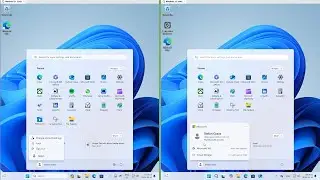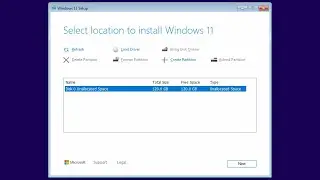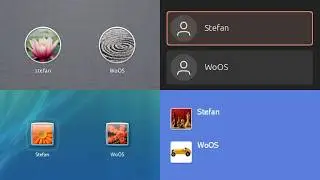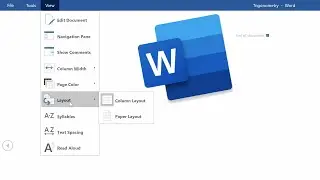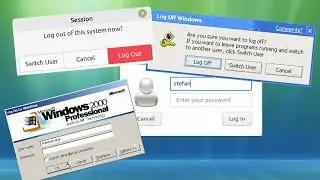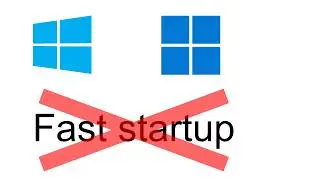How to disable fast startup in Windows 10 or 11
0:00 - Windows 10
0:30 - Windows 11
List of steps (Windows 10):
1. Right-click the Start button
2. Click "Power Options"
3. At the top-right, under "Related settings", click "Additional power settings"
4. At the left, click "Choose what the power buttons do"
5. Click "Change settings that are currently unavailable"
6. Under "Shutdown settings", uncheck "Turn on fast startup (recommended)"
7. Click "Save changes"
List of steps (Windows 11):
1. Click Start
2. Click "All apps"
3. Click "Windows Tools"
4. Double-click "Control Panel"
5. Set the view to "Large icons" or "Small icons"
6. Click "Power Options"
7. At the left, click "Choose what the power buttons do"
8. Click "Change settings that are currently unavailable"
9. Under "Shutdown settings", uncheck "Turn on fast startup (recommended)"
10. Click "Save changes"
Watch video How to disable fast startup in Windows 10 or 11 online, duration hours minute second in high quality that is uploaded to the channel World of OSes 24 June 2024. Share the link to the video on social media so that your subscribers and friends will also watch this video. This video clip has been viewed 3,364 times and liked it 65 visitors.