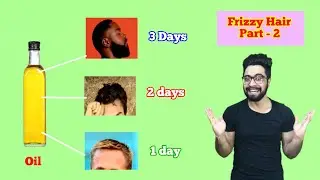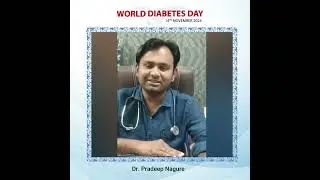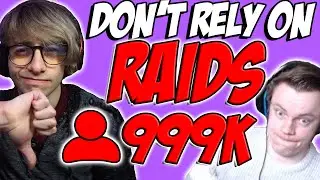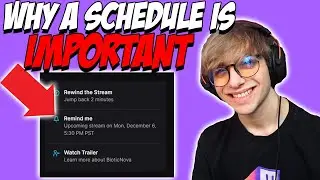[2021] How To Setup Streamlabs On Twitch? (Alerts, Overlays)
Hiya! This video will talk about how to setup Streamlabs and Streamlabs OBS for Twitch! If you're a beginner or have already used Streamlabs OBS, then let me share you my recommended settings for what I believe will help your stream setup a little better! If there's anything I didn't cover, please comment or tag me on social media, and I'll cover what you mention in a future video! :D
I've tried to make this video as simple as I can, for those who want to setup Streamlabs OBS alerts, and some borders. I don't recommend adding a lot of borders, since it takes up a lot of the screen. Alerts are enough, especially having the viewer's name on the center when they followed, subbed, cheered is good, since it gives their name the spolight for a little.
This video is for those who are beginners for Streamlabs OBS or have used it before, but want to get more out of it. I've been using the site/software for almost 3 years, and these are my recommended settings to get started on Twitch streaming.
🔴 Twitch Livestreams
https://bit.ly/3cqi1ms
🔴 Subscribe To Stay Updated With Stream Tutorials:
https://bit.ly/3aEhsWU
🎬Elgato Game Capture Console Setups
https://bit.ly/3akwPmF - Nintendo Switch
https://bit.ly/2NtjQX1 - PS4
https://bit.ly/3rSl1xO - PS5
https://bit.ly/3rRl6BY - Xbox One
The most important thing about OBS settings to me, would be having the gameplay and facecam. Mic is the most important, but in-terms of your sources/scenes on OBS, facecam is priority and gameplay, too since most people are looking for facecams.
People are likely to click on a stream more, if it contains a facecam. People like to see reactions of streamers, so it's recommended to have a facemcam.
🕘Timestamps:
0:00 - Video Start
0:27 - Go To Streamlabs.com
0:46 - Go To Alert Box And Configure Settings
3:10 - Apply Same Settings In Donations
4:13 - How To Have More Than One Bit Alert
8:48 - Overlays Aren't Needed
9:46 - Add Alerts Instead Of Overlays/Add Goals
10:40 - Install Streamlabs OBS And Start The Setup
13:00 - Facecams Are Recommended
13:53 - Recommendations For Webcams
15:12 - Don't Add A Tip/Donation Goal Unless It's For Charity
16:01 - How To Setup Games For Streamlabs OBS
18:25 - How To Sync Audio With The Window You're Streaming AKA PC Game Window
19:23 - Get The Elgato Game Capture HD 60S For Console Games
19:48 - Avermedia Is The Alternate Game Capture For Consoles
20:09 - Game Capture For Handheld Consoles Like The 3DS
20:30 - How To Setup Elgato Game Capture
21:08 - How To Fix Blank Screen For Game Capture
21:34 - How To Setup Elgato To Consoles
22:05 - How To Setup A Sub Goal
23:56 - Add Starting Soon Screen
25:10 - How To Copy And Add The Same Alerts
27:49 - Outro
When I started streaming, I didn't know how to setup Streamlabs OBS, and after 2 in a half years of using the site, I've learned a lot on how the plugins work! The way how the software works is that you can literally add your overlay/alert box in just 2-3 clicks! Although, if you want to change your gif, and sound effects, you'll have to do it through the website. But it's simple, and if you're wondering how that works, this video explains that! :)
This was made from inspiration by Stream Scheme and AlphaGaming in parts. The series of Twitch tutorials was also influenced by AshniChrist and Gael LEVEL.
🎬Recent Video
https://bit.ly/2ZkpSMb
🎬Playlist
https://bit.ly/2WUmgPX
📸Webcams I Recommend
https://amzn.to/3mNgqKm - Logitech C920
https://amzn.to/2LWfVkw - Logitech C922
🎤Microphones I Recommend
https://amzn.to/3sKzHQU - Blue Snowball
https://amzn.to/39TP4xM - Samson G Track Pro
🛠️My Equipment
https://amzn.to/3pxudGF - Sony A6000 Camera
https://amzn.to/39TP4xM - Samson G Track Pro
https://amzn.to/3ppCD2G - HyperX Cloud Alpha
https://amzn.to/2ZnDwhD - Razor Cynosa Keyboard
https://amzn.to/3jQl62x - Corsair M65 RGB Elite Mouse
https://amzn.to/3dgXHpv - HP Monitor
https://amzn.to/3alx2Gj - Sceptre Monitor
https://amzn.to/3qCns7P - Dummy Battery For Sony A6000
https://amzn.to/3aom9DJ - Tripod For Sony A6000 Camera
https://amzn.to/37iTwpD - HDMI cable with Sony A6000 Camera
https://amzn.to/3pr6bNj - Elgato Cam Link 4K For Sony A6000 Camera
https://amzn.to/3qpC75P - RGB Lights In Front Of Me
https://amzn.to/2ZiiBwr - LED Flood Light Used Behind Me
https://amzn.to/3aomlmr - Elgato Key Light For Lighting On My Face
https://amzn.to/2ZloZ6c - Desk
🎵Music Used
https://bit.ly/3u5v70a - Beneath The Mask
https://bit.ly/3pt3Xgm - Butterfly Kiss
https://bit.ly/2NzrMFV - Layer Cake
~~~SOCIAL~~~
📸Instagram: https://bit.ly/38trc3C
🐦Twitter: https://bit.ly/3mKJjHo
💬Website: https://www.jeycee99.com
#twitch #streamlabs #setup
Watch video [2021] How To Setup Streamlabs On Twitch? (Alerts, Overlays) online, duration hours minute second in high quality that is uploaded to the channel JeyCyan Stream Tips 16 February 2021. Share the link to the video on social media so that your subscribers and friends will also watch this video. This video clip has been viewed 374 times and liked it 18 visitors.