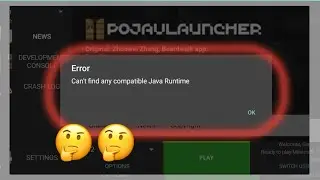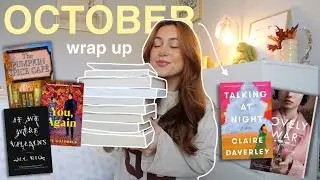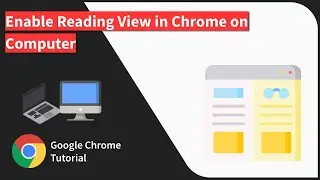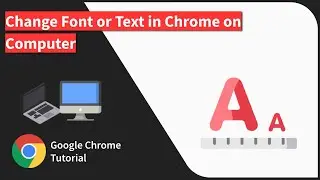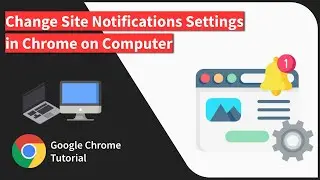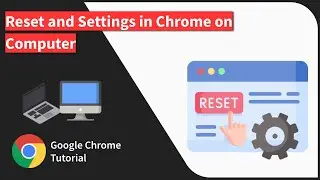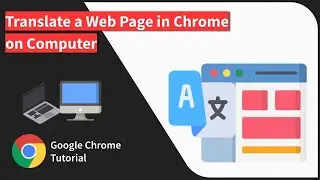How to Download WebPage for Offline Access in Chrome Android?
Learn how to download a website page for offline reading and access when you're not connected to the internet or mobile data. The offline downloaded pages can also be shared with others in the Chrome Android browser. https://browserhow.com/how-to-downloa...
If you have got a very long blog post or website page that you want to read when you're traveling without internet access or in flight mode, then it's a good idea to keep an offline download. Google Chrome for Android has the ability to download any webpage for offline access.
The offline page is downloaded and stored in Chrome storage and can be viewed in the Downloads section. Here are the steps to download a webpage for offline access in Chrome Android:
1. Open Chrome Browser in Android with an internet connection enabled
2. Open a website page that you need to download offline
3. Tap on 3 dot menu icon for options
4. Hit on the Download icon at the top of the list
5. Your webpage will be downloaded locally in Chrome.
Now in order to access the offline downloaded webpage:
1. Open Chrome Android browser
2. Tap on 3 dots menu icon for options
3. Select Downloads from the list of option
4. You'll be able to see the downloaded webpage in the downloads list
5. Tap on the downloaded page link to access offline
You can also share and delete the offline webpage from the same download list.
1. Tap 3 dots option icon against the downloaded page
2. Select Share or Delete command per needs
3. The downloaded page will be deleted or shared online
#ChromeAndroidDownloadPage #ChromeOfflineWebpage #OfflineWebpageAccessDownload
-----
Visit: https://BrowserHow.com
Watch video How to Download WebPage for Offline Access in Chrome Android? online, duration hours minute second in high quality that is uploaded to the channel BrowserHow - Web Browser How-to's! 26 November 2019. Share the link to the video on social media so that your subscribers and friends will also watch this video. This video clip has been viewed 1,357 times and liked it 8 visitors.