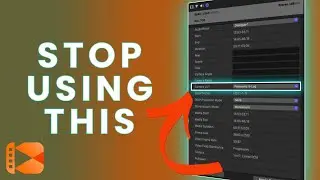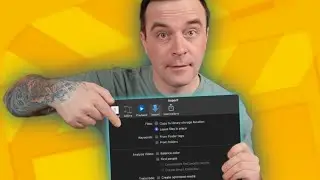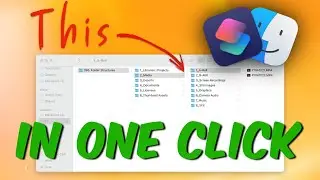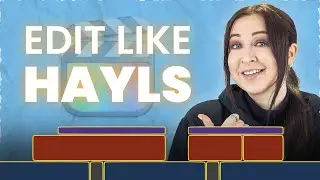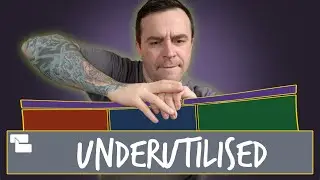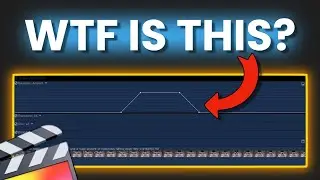Install Plugins in Final Cut Pro 2019 - Alternate Method
Music Used in this video from Epidemic Sound!
Sign up for a 30 day free trial -
All Demo Clips downloaded from Storyblocks
This video shows you an alternate method of installing plugins in Final Cut Pro. Many people are having issues with installing plugins in the Motion Templates folder, so this is an alternate method of installing plugins. As stated in the video, install plugins in the following directory.
Macintosh HD ▸ Applications ▸ Final Cut Pro ▸ Contents ▸ PlugIns ▸ MediaProviders ▸ MotionEffect.fxp ▸ Contents ▸ Resources ▸ Templates ▸ Titles/Transitions/Generators/Effects
Make sure to add the following extension to the plugin:
Transitions - .motr
Titles - .moti
Effects - .moef
Generators - .motn
Hope this helps!
▶️ Simple Method of Installing Plugins -
▶️ More Cool FCPX Effects -
MY TOP FINAL CUT PRO PLUGINS:
Final Cut Pro Essentials ToolKit -
mTuber 3 -
mTitle Kinetic -
MoType 2 -
AddMotion -
mTitle Pop -
Keyper -
SERVICES I USE TO MAKE VIDEOS
Artlist.io -
Envato Elements:
DISCLAIMER: Links included in this description might be affiliate links. If you purchase a product or service with the links that I provide I may receive a small commission. There is no additional charge to you! Thank you for your support, so I can continue to provide you with free content each week!
Watch video Install Plugins in Final Cut Pro 2019 - Alternate Method online, duration 04 minute 12 second in high hd quality that is uploaded to the channel Serge Morgotch 24 June 2019. Share the link to the video on social media so that your subscribers and friends will also watch this video. This video clip has been viewed 5 thousand times and liked it 141 visitors.